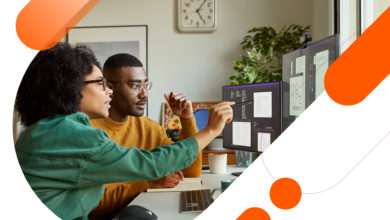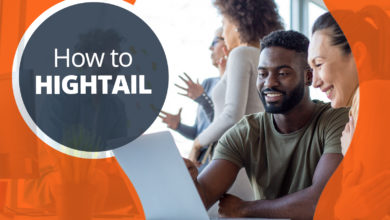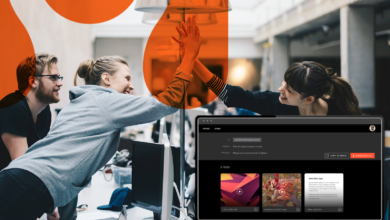These days, creative teams can be pretty complex. It’s common to see senior and junior team members, internal and external stakeholders, third-party vendors and contingent workers all working together on the same project.
The good news is that Hightail is built for collaboration, no matter what the makeup of your team. Here are six tips to help you use Hightail to work better together:
1. Know each user’s permissions
In Hightail, users have different permission levels depending on their subscription tier. So before assigning someone a task, make sure that what you’re asking is actually possible for them!
For example, Hightail Lite (free) users can store up to 2GB of files in Hightail Spaces – but can only upload 100MB at a time.
2. Make higher-tier users Space owners
When creating a Space for a new project, it’s best to do so from an account with a higher subscription tier. This will bring benefits as your work progresses.
To offer one illustration, Lite users have a 2GB storage restriction – but only in their own Spaces. When they’re uploading files to a Space owned by a Pro, Teams or Business user, however, there’s no cap on how much data they can store.
3. Use Uplink and copy to help Lite users with large files
If a Lite user is working with a very large file – larger than they could upload to the Space by themselves – not to worry! There’s an easy way to help them get their large files into your project Space.
The Uplink feature allows Hightail Business and Teams users receive large files from anyone (up to 50GB and 500GB, respectively). Send your Lite user an Uplink URL from one of these accounts so that they can send the large file. When the higher-tier user receives it, they can simply copy the file to the Space so everyone has access.
4. Send files to “VIPs” from Business accounts
If someone on your executive team (e.g., your CMO or CEO) needs to review work, you may not want to ask them to sign up for another software account.
In this situation, the Guest commenting feature is just what you need. When you share a file with someone from a Hightail Business account, they’ll be able to preview, download and leave precise comments on it (as long as you’ve set the Space access level to Public).
5. Use integrations to streamline workflows
When your team is in a creative “zone,” the last thing you want to do is distract them. Hightail integrations help streamline the creative review process and keep your team focused.
Our Adobe plugin allows team members to share files, add feedback and request follow-ups and approvals – all without leaving the Adobe Creative Cloud. If you’re a Business user, our Outlook integration allows you to perform key Hightail tasks from your inbox as well.
6. Break down boundaries with Business and Teams
Every organization is different, but these days, most of us in creative fields are trying to break down silos – so that we can focus on the work!
The best way to unleash the power of collaboration for faster creative reviews is to have all of your internal and external team members – including freelancers, agency partners, reviewers and designers – under the same Business or Teams account, where they’ll have the same upload permissions, as well as the ability to assign tasks, route approvals, comment, resolve follow-ups and more.