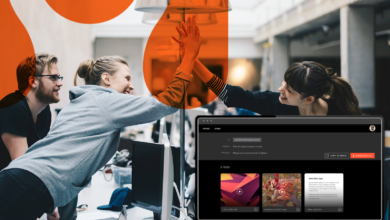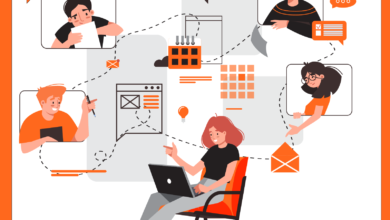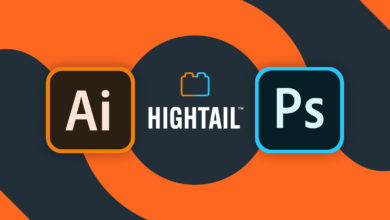Do you ever run into hurdles when you need to receive large files from someone you’re collaborating with? Maybe they don’t have a file-sharing solution that they use. Or perhaps they are bumping against the inability to compress the file enough to get it through email.
Running into issues like these, when you’re simply just trying to share files is the reason why the Hightail Uplink has become one of my favorite features. Uplink is a customizable link that you can share with someone who you want to receive large files from. For example, Visit Phoenix, an organization that promotes the greater Phoenix community, used it to collect image and video files for a special fundraising campaign.
And it’s incredibly easy to use, with Opera America, a non-profit arts organization, calling it a “game changer” for working with multiple companies and individuals. “Here is a very easy, one-link solution that will allow us to collect all these assets, whether it’s digital media, film, audio or past publications,” according to Matthew Wilson, Facilities and Technical Manager. “OpenText Hightail makes it intuitive, quick and easy.”
Just how easy is it?
Let’s explore how to use the Uplink feature, which is available with a Hightail Business or Teams account—or as an optional add-on to a Hightail Pro account.
First, you’ll want to access it using the “Edit” button on your avatar panel on the right side of your screen when you’re logged in to Hightail.
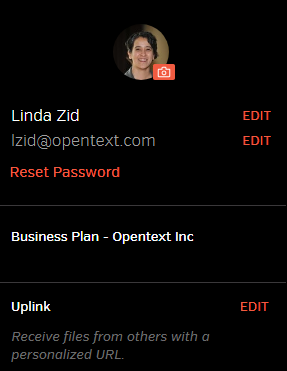
From there, you can customize what your Uplink URL will be. The Uplink settings also allow you to choose if/when files sent to you will expire (up to 90 days) and who can view the uplinked files.
Pro tip: Many people use their business name and include their Uplink in their email signature or on their website, so people they work with can have easy access to share files with them.
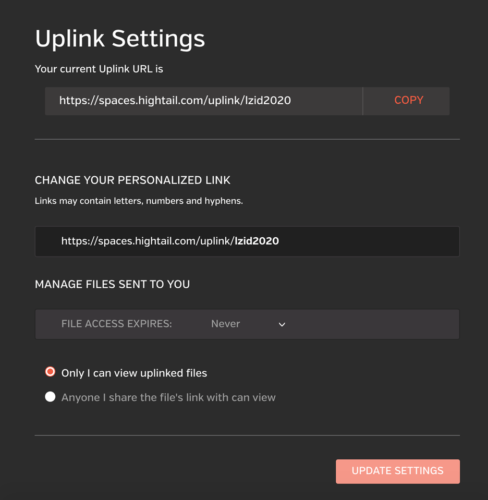
From there, it’s as simple as sharing that customized link with anyone you would like to receive large files from. They just click the link or use the URL for instant access to the ability to share files with you.
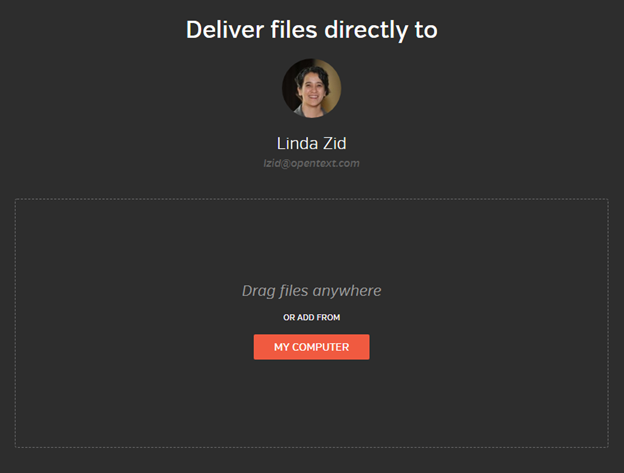
Whether your collaborators have a Hightail account or not, they can then either drag and drop or upload files (up to 25GB for Pro accounts, 50GB for a Teams account and 500GB for Business). They just type in their name and email address, as well as a message if they would like and click Upload.
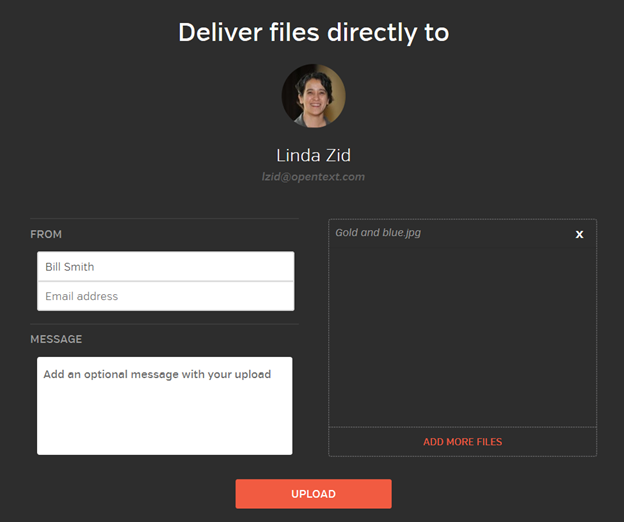
Once you’ve uploaded the file via Uplink, both the recipient and the sender will receive an email notification that the files have been sent and are available for download.
Want to try out the Hightail Uplink for yourself? Sign up for a free 14-day Hightail Business trial.