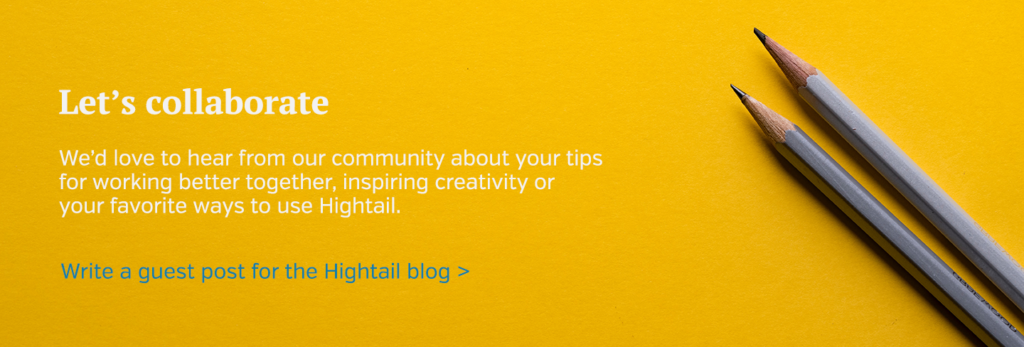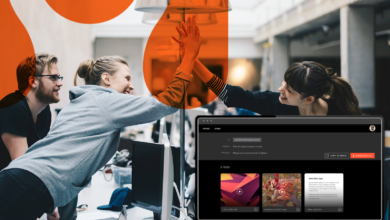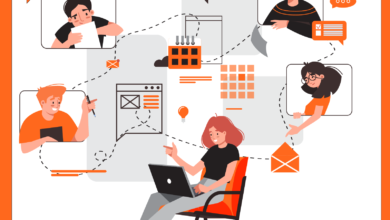When teams are working across time zones, organizations and locations, getting technology updates in real time can help projects move toward completion faster and ensure productivity.
In Hightail, there are three ways to stay notified of project updates, depending on your preference for working – whether you are on-the-go, glued to your desktop or stuck in your email inbox.
1. Download the Hightail mobile app
When updates are made to a Space that you follow, you will be alerted via push notification (currently available for iOS only).
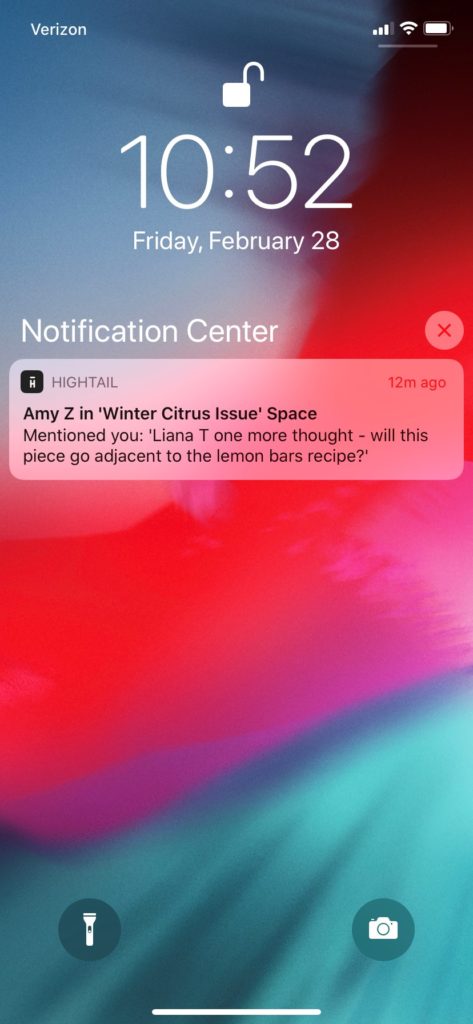
You can review and respond to those updates through the mobile application. If you only want to receive updates for certain Spaces, you can choose which Spaces you wish to receive updates from. (For more about the app, please read “Collaborate on the go with the Hightail mobile app—now with push notifications.”)
2. Review your activity dashboard
The activity dashboard, available both in the mobile application and in web view, is your realtime newsfeed for changes happening on the Spaces that you follow.
The activity dashboard is also useful for managing next steps, and you can do this by filtering your dashboard view to approvals requested, the follow-ups requested on files, comments where you were mentioned or your to-do list.
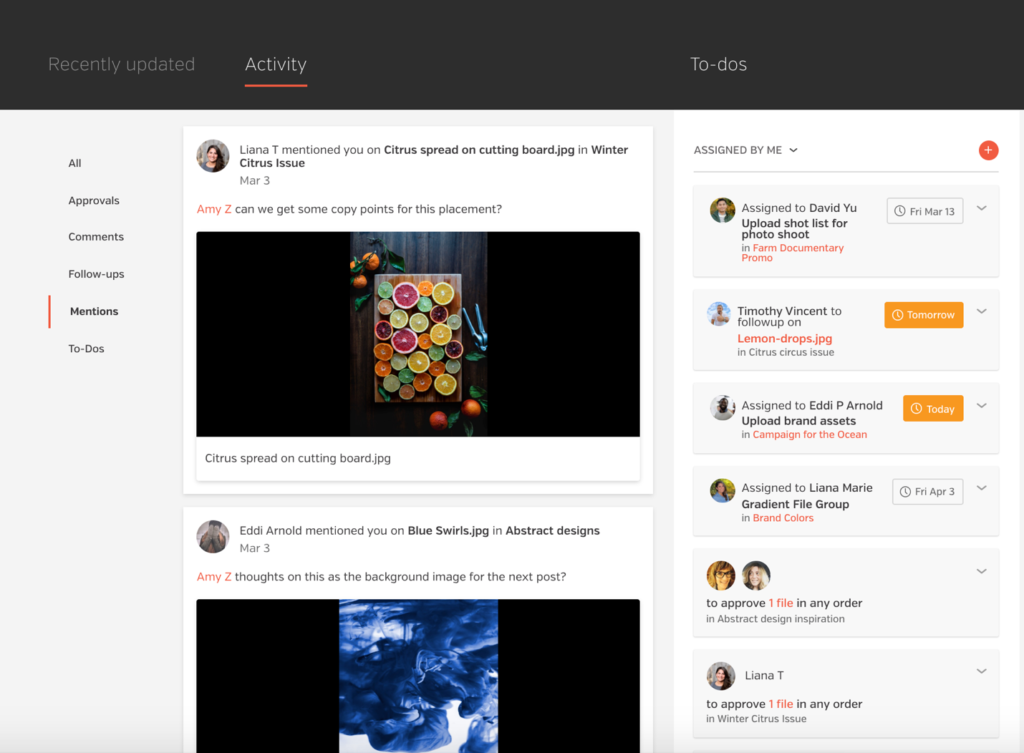
3. Email
“The email notifications come in really fast—as soon as someone comments. This is super helpful in managing work.” – Michelle Hotta, account coordinator at Fullscreen
If you’re attached to email for staying up to date on the latest, you can rely on Hightail to send you email notifications for project activities.
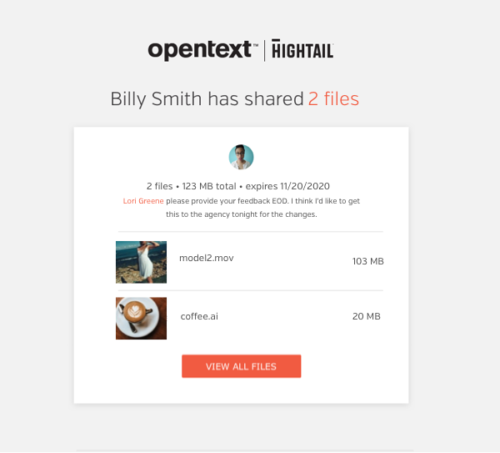
You can change your user preferences and choose to receive all updates on the Spaces you follow in real time, or you can choose to receive email notifications only when you are mentioned or there is an action item assigned to you, such as an approval or follow-up. For more on how to change your email notification preferences, check out this post.
Work the way you want, knowing that you can lean on Hightail to notify you when your project is ready to move forward.