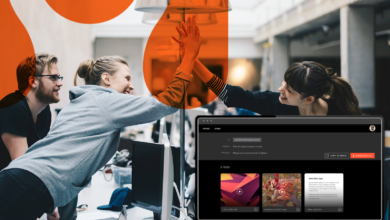One of the biggest benefits of using collaboration software is that you’re able to keep your projects moving no matter where you, or your team, are located. Mobile apps from your favorite solutions keep you from being chained to your desk because they help you access the same information you would be able to in the office. So my question to you is: Have you downloaded the Hightail mobile app yet to keep your projects moving?
With the Hightail mobile app, you can easily preview files that you’ve received (or sent) and you can collaborate in the Spaces that you follow. And we’ve just made it even easier to stay up to date on what’s happening in your projects with real-time push notifications.
Access to your Hightail account on mobile
When you log in, you will see a “My Hightail” view as the default. This gives you a quick snapshot of all your recent activity in Hightail.
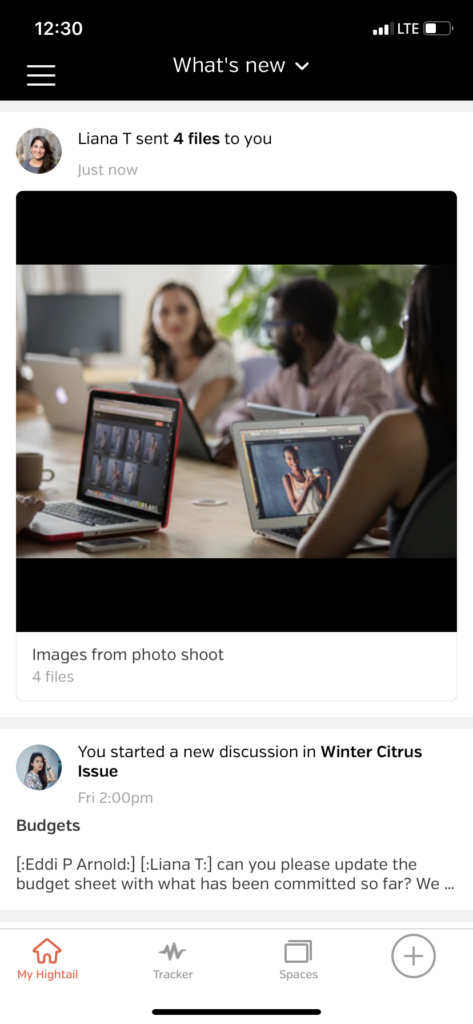
By clicking on the “What’s New” bar at the top, you can filter by the items that might need your attention such as approvals, comments, follow ups, @mentions, and to-dos, as seen in the screenshot below.
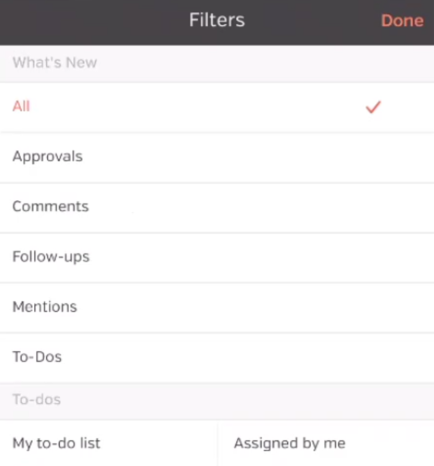
The app also lets you access many of the creative collaboration features found on the web version—so you can share videos and images that are saved to your mobile device, give and receive feedback and quickly provide approvals on creative content with a single tap.
Share videos and images
At the bottom of the screen, you will see another navigation that gives you easy access to your Spaces and Tracker of the files you sent/received (highlighted in yellow).
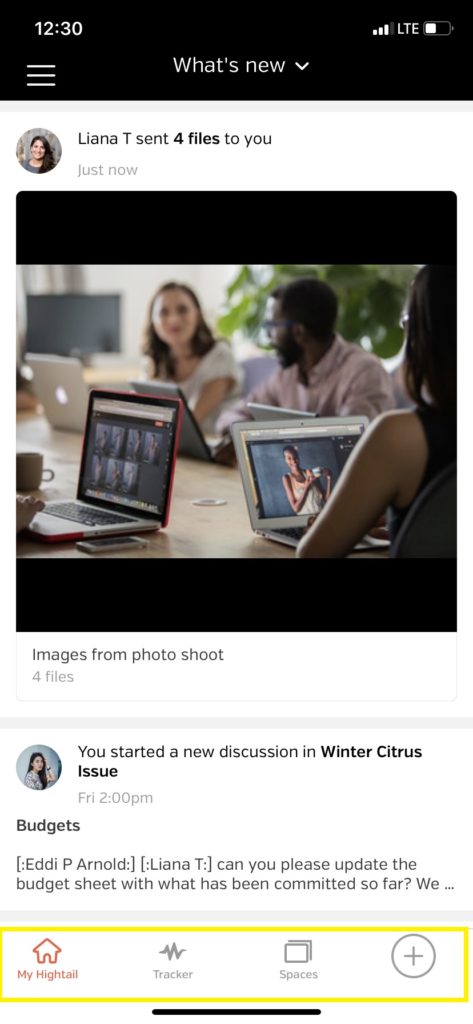
Clicking on the plus sign on the menu bar above gives you the option of (1) sending images or videos from your phone’s photo library or (2) creating a Space, which is a “visual folder” that you can use for sharing and collaborating on files. (Please read “A Space for file storage and sharing” for more about Spaces.)
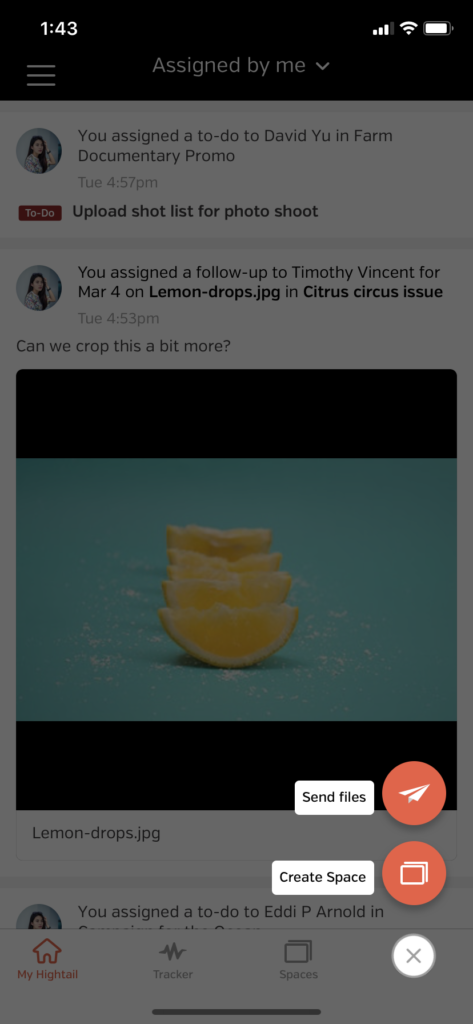
Clicking “Send files” opens your Photos library on your phone.
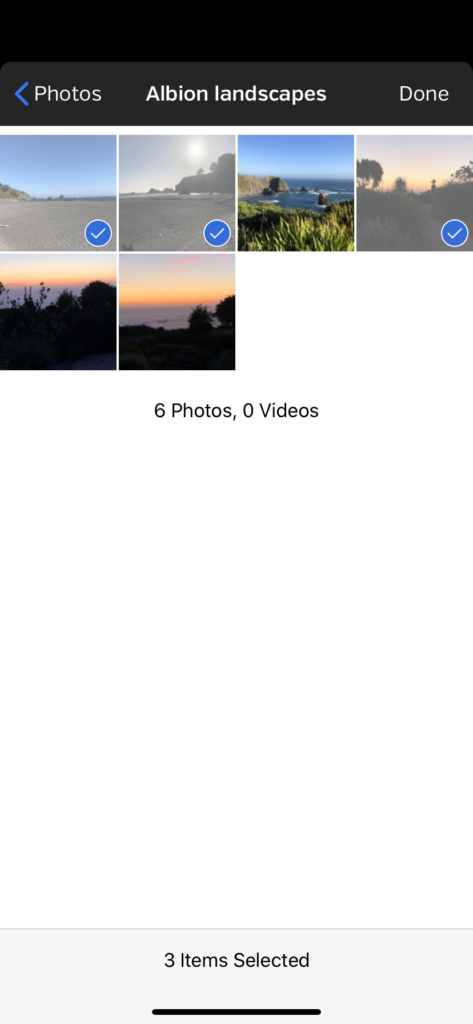
Once you have chosen your files, you can click on the icons showing below the send box to set expiration dates, add access codes, verify a recipient’s identity (requiring a recipient to log in) or get a download receipt.
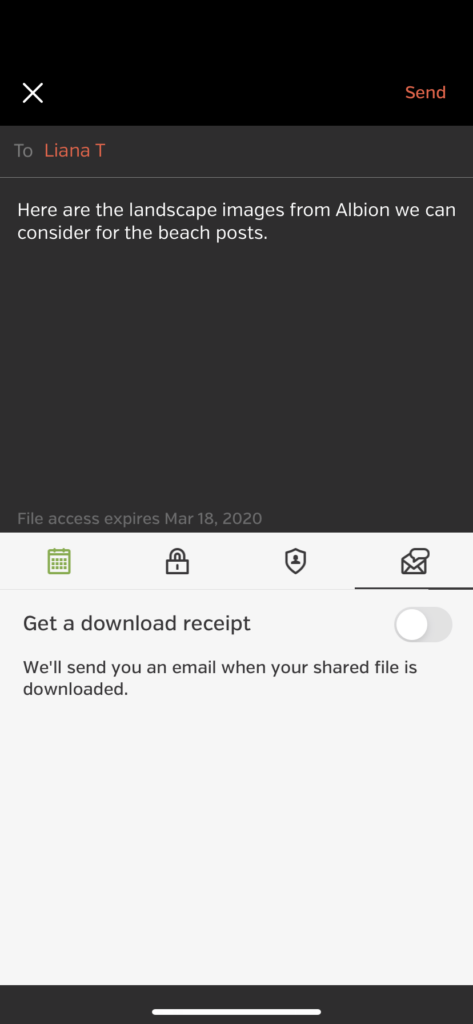
Once sent, it will be added to your file send/receive tracker, allowing you to see when it is downloaded or viewed.
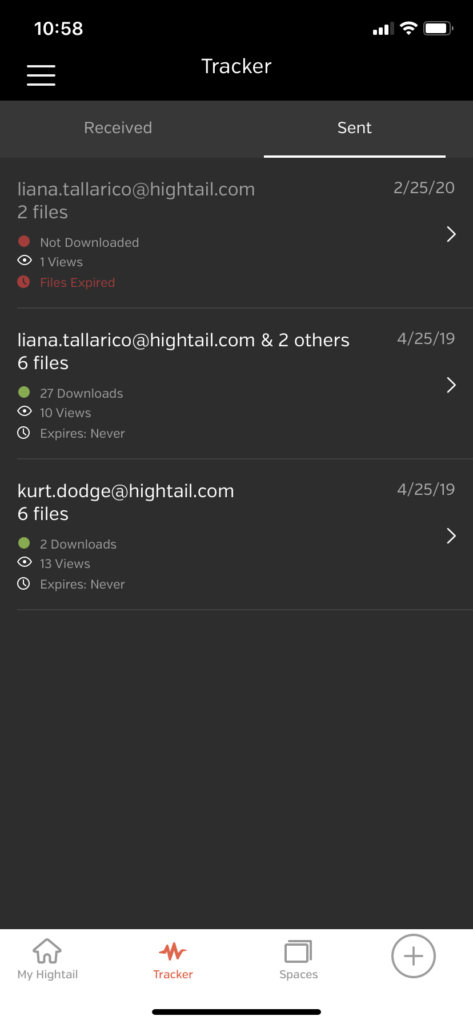
Your recipient also will get an email notification that the file has been sent to them. If your recipient also has the Hightail app downloaded, they will receive a push notification about the file on their mobile phone, as seen below.
Note: Push notifications—which shows when something needs your attention such as sent/received files, @mentions, follow ups, to-dos or approvals—are currently only available for iOS; please stay tuned for this great new feature update for Android.
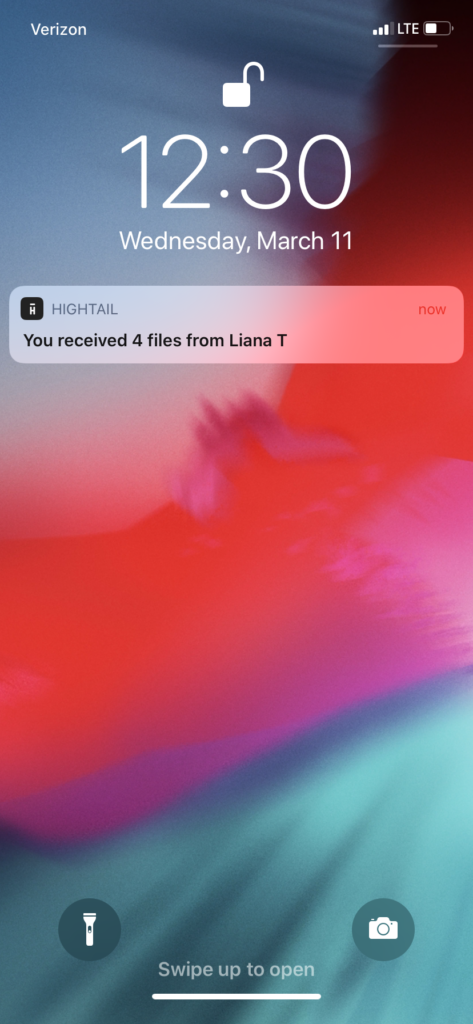
Continued collaboration: Previews, comments, next steps and approvals
Just like with the web version, if you are receiving files sent to you or shared via Spaces, you can preview and stream those files on your phone. Once you receive the file, you also will have easy access to “like” a file or comment on it in the app:
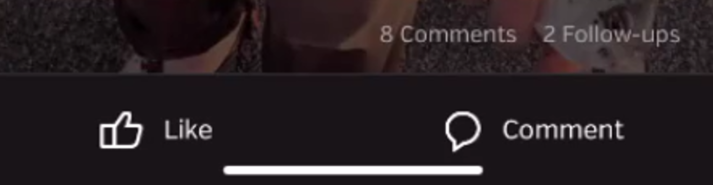
Many of Hightail’s other collaboration features can be accessed by clicking on the Spaces icon in the bottom-screen navigation. Once clicked, you can see all of the Spaces you follow in a thumbnail or list view:
Grid view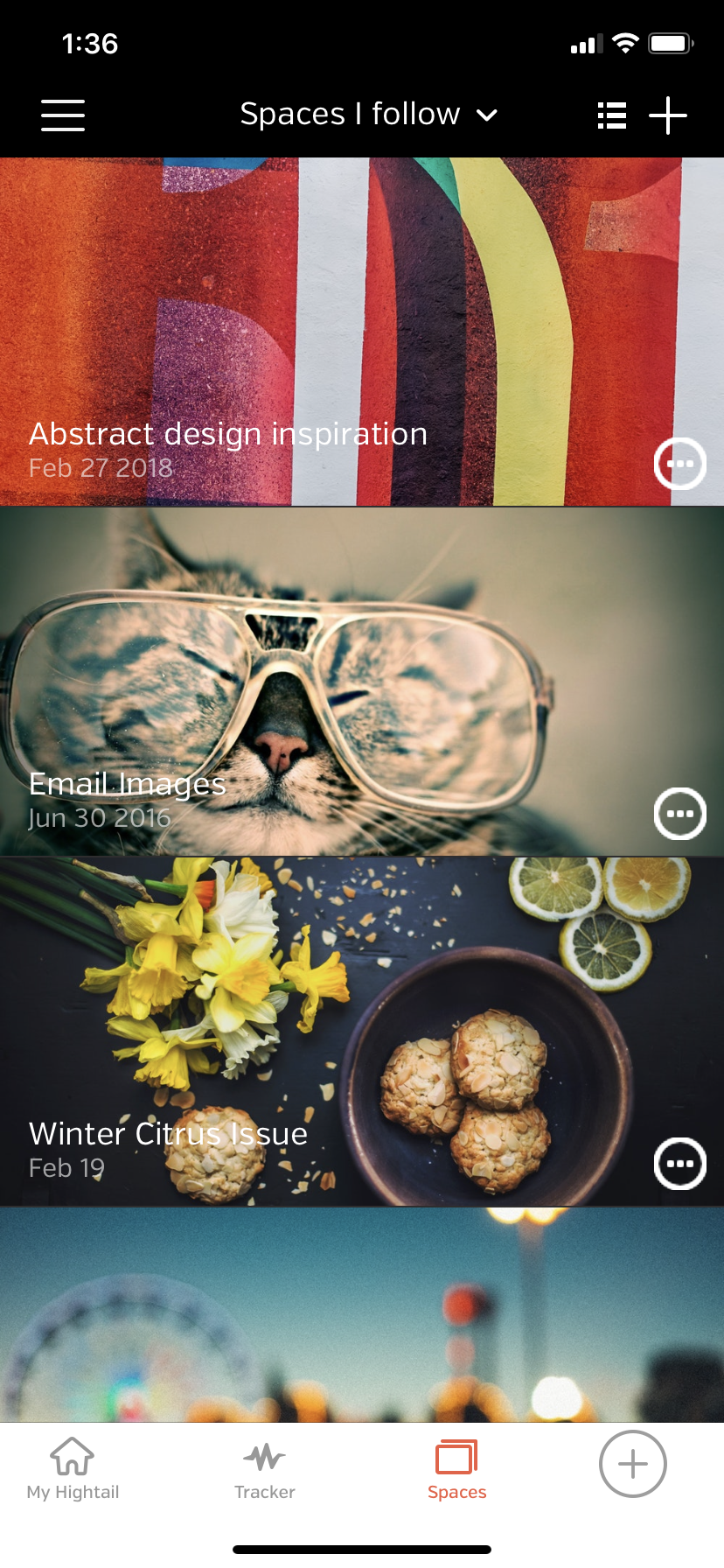 | List view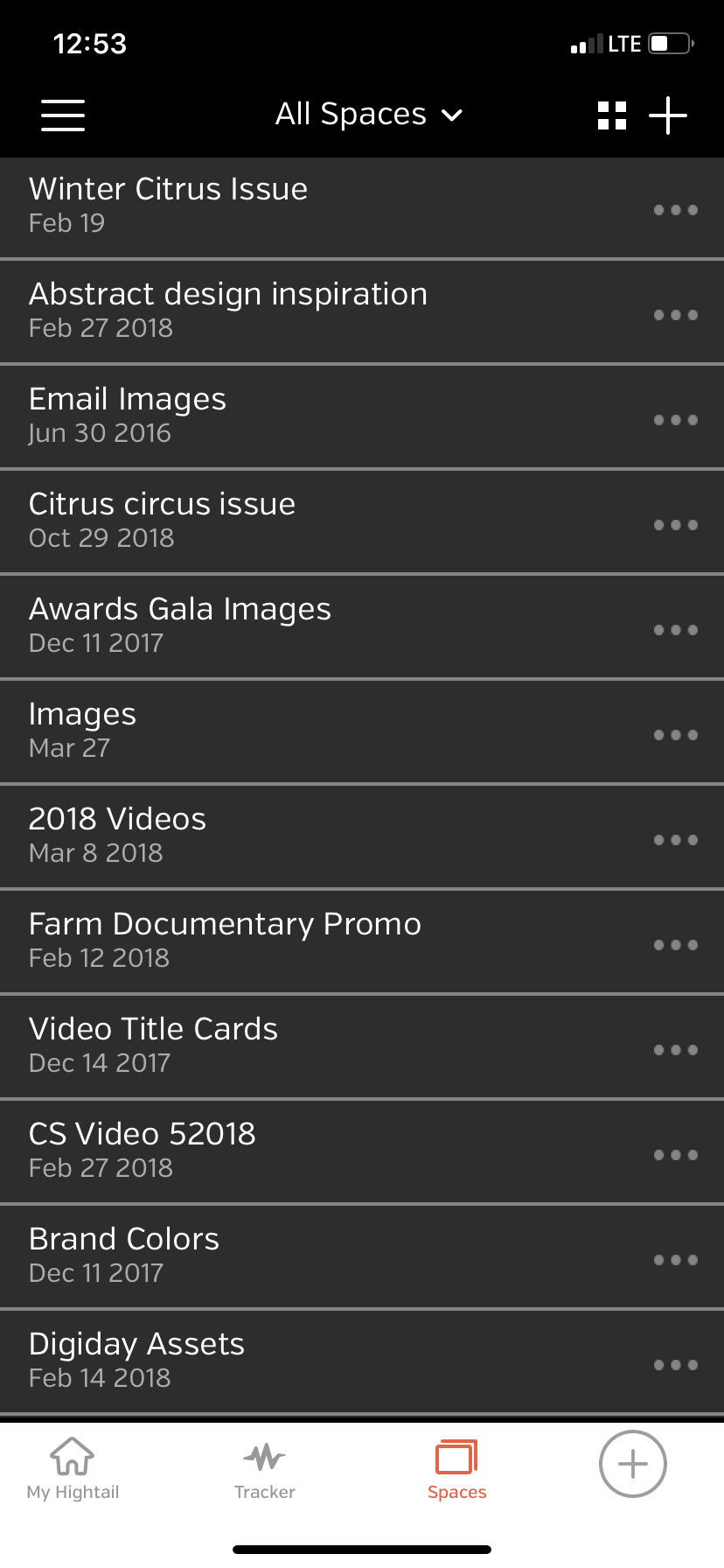 |
Note: List view feature currently on iOS; Android availability coming soon
Clicking on the three dots next to a Space name or pressing and holding the Space listing allows you easy access to copy the Space link or unfollow the Space. If you are the Space owner, you will also be presented with the option to delete the Space and all of the files stored in that Space.
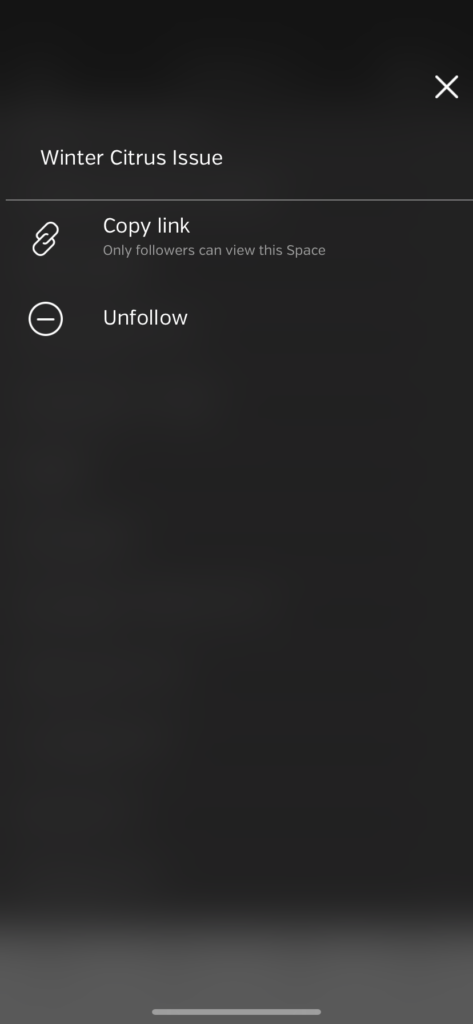
When you click on a Space, you’ll be brought to a similar view that’s available on the web version of Hightail, where you can see all Files, Discussions and To-dos in the Space.
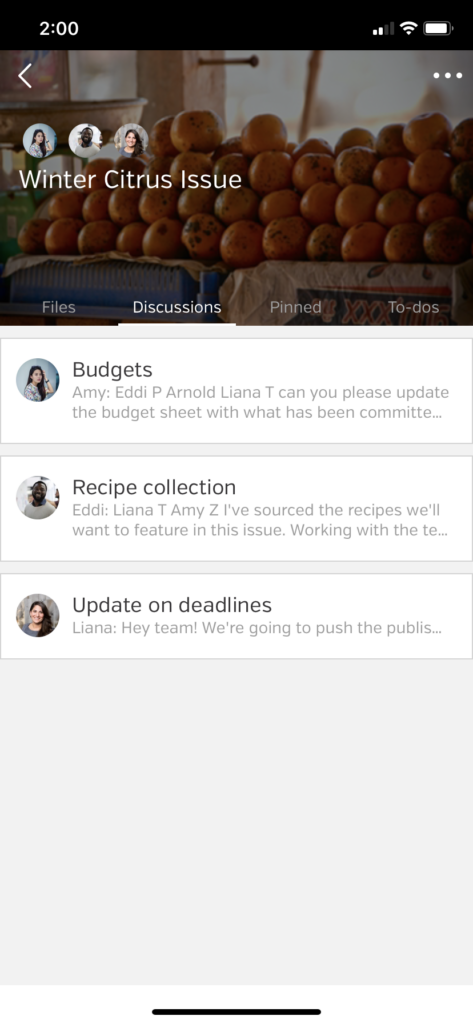
If you click on a particular file within that Space, you can provide precise feedback directly on that file. You can also review and reply to existing comments—all from the convenience of your mobile phone.
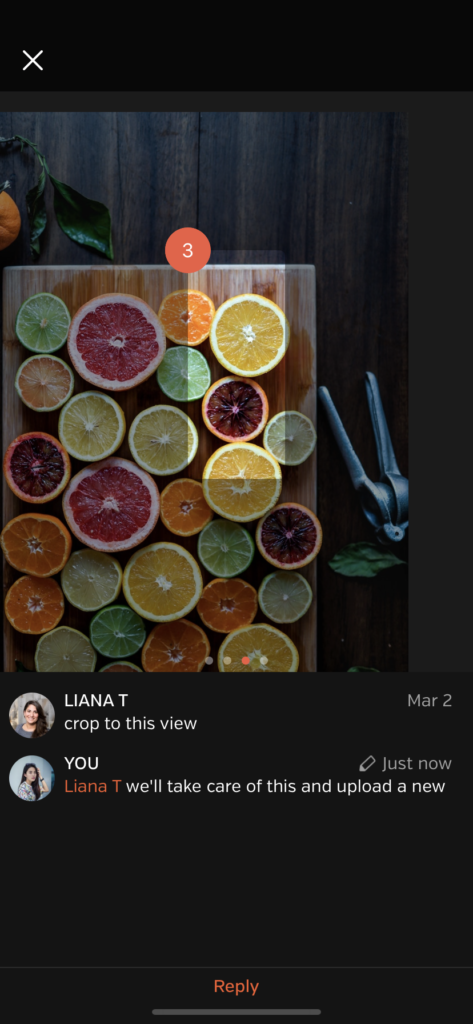
Let’s say you’re waiting on the next batch of files to approve, and they happen to come in after you’ve left for lunch. If you don’t want to hold up your team, you can approve files with the Hightail mobile app, and they will then see that the files are clearly marked as “Approved.”
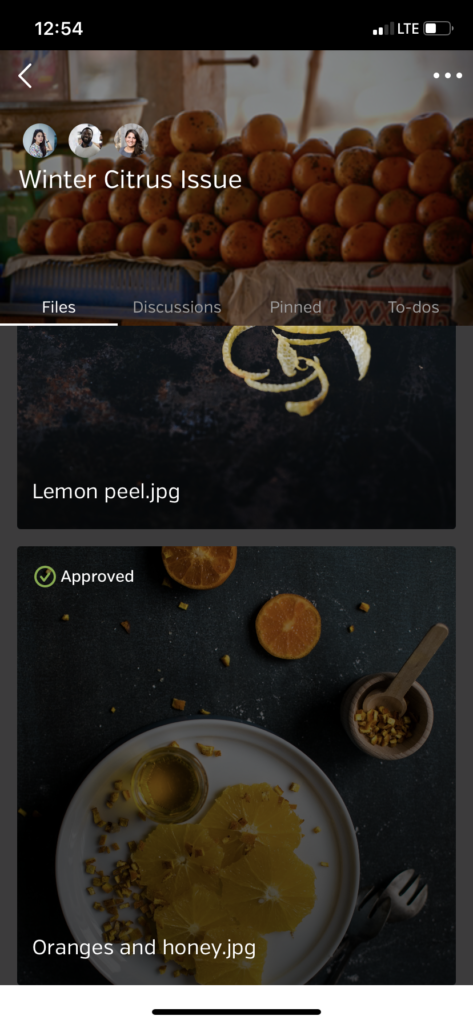
Just like that, you were able to share your images and videos, collaborate on your project and sign off once the project was completed—all while standing in line at the bank, sitting in a cab on your way to your next appointment or grabbing a quick lunch. And with Hightail’s email notifications and new push notifications feature, you’ll know exactly when it’s your turn in the collaboration process. For more information on notifications in Hightail, please read “@you: Here’s how to stay on top of project updates with Hightail.”