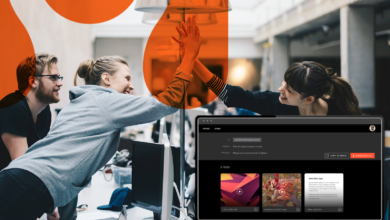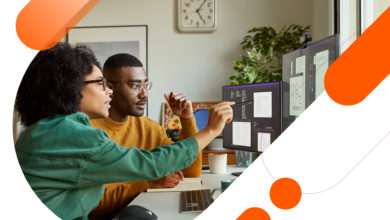Hightail offers you many ways to share files with anyone, anywhere. And we’ll keep the fresh ways to send, share and collaborate on work coming. This week, we’ve released a new feature for sending files directly from a Space.
Sending files from a Space can be really handy if you’ve been collaborating in Spaces and are ready to ship off just one or multiple files to a set of recipients. To send files from a Space, simply hover over a file and check the circle that appears in the top left-hand corner—and you can do this for each file you plan to send.
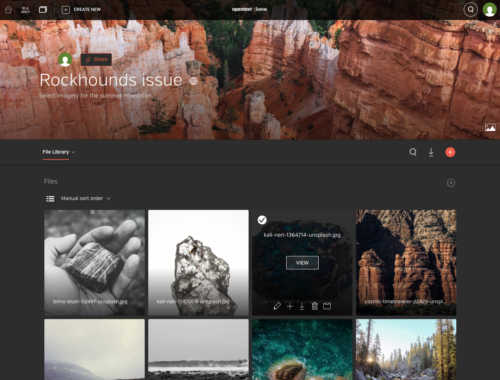
Checking the circle on a file will activate what we call the Blue Bar State, giving you more options for what to do next with your file. One of those options is Send.
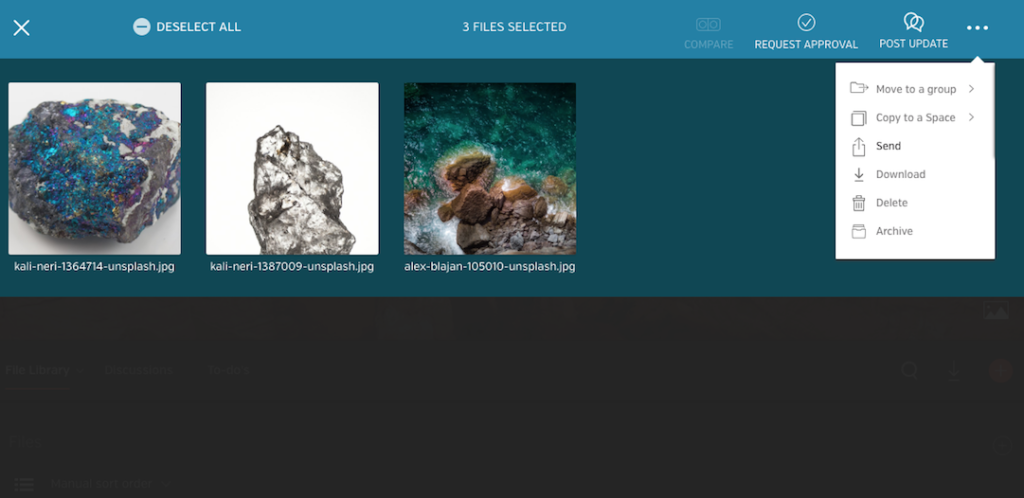
When you click send in the Blue Bar State, we’ll prepare your files to be sent to your desired recipients. You’ll be prompted to also write the subject and message for your recipient notification to be sent along with your files.
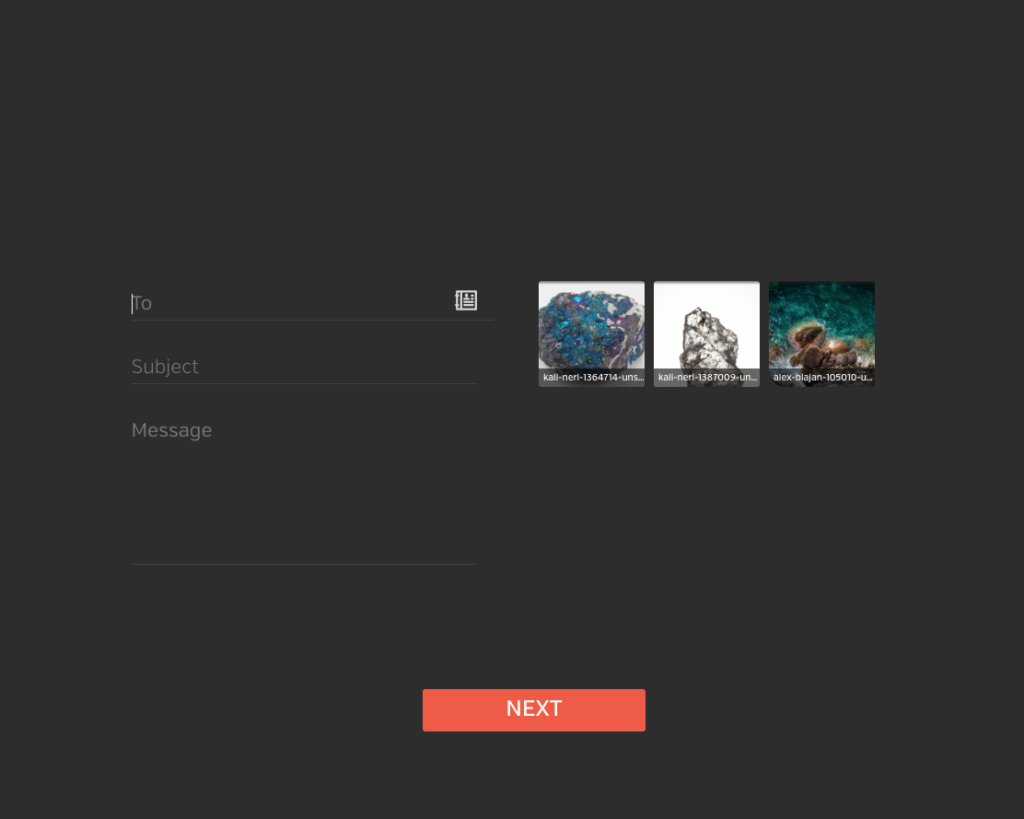
Just like when you’ve sent files before with Hightail, you’ll also have the option to add additional security permissions—such as access code and expiration date setting—on the following screen, depending on your account level.
You may be wondering a few things, like:
Can I also send files from my File Groups within a Space?
Yes, if you follow the steps above when you are viewing files in a File Group, you will also see the option to Send within the Blue Bar State.
How is sending files from a Space different from sharing a Space with those same files?
Good question. When you share a Space for collaboration, anyone who has been invited to that Space has access to all of the files located there. While their individual editing and access permissions may vary, they can at minimum still view all of the files in the Space. This is similar functionality to if you were to share an entire folder path with someone if your business uses servers to store files.
By allowing you to send directly from the Space, you can cherry-pick which files get sent to specific recipients, so that they don’t have access to all of the files in the entire Space. Additionally, you can set an automatic expiration date for the files you send when you use the send vs. share feature in Spaces.
Got it. But, how is sending files from a Space different from just selecting Send from the Create New navigation?
When you share files from our Send page (spaces.hightail.com/send), you will need to upload the files to be sent. Sending files directly from a Space allows you to skip the step of downloading the latest file, and then uploading it for a send. We’re all about making it easy to share your work and promote productivity.