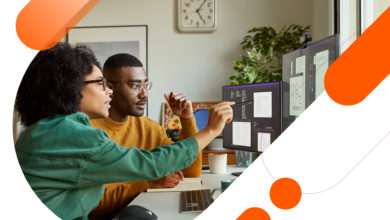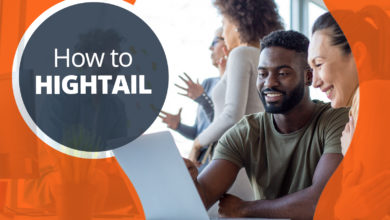If you’re already using Hightail for fast and easy file sharing and team collaboration, great! Ready to take things to the next step? Try out some of these features designed to make everyday actions more efficient.
1. Keyboard and mouse shortcuts
Over the years, I’ve become accustomed to using keyboard shortcuts to navigate various different programs. For example, it’s so much more efficient using keyboard shortcuts on my Mac than dragging windows around with a mouse. Luckily, Hightail allows you to take the same shortcuts with a few keyboard strokes:
- Rather than having to click the zoom icon to zoom in on an image, you can just hold the command button (or control button on a PC) and then use the mouse to zoom.
- You can scroll through the different comments made by holding command (or control) and using the forward and back arrows.
- You can even hide all the annotations marks by holding shift+1.
- When you’re ready to move on to the next file in the Space, just use the forward and back arrow.
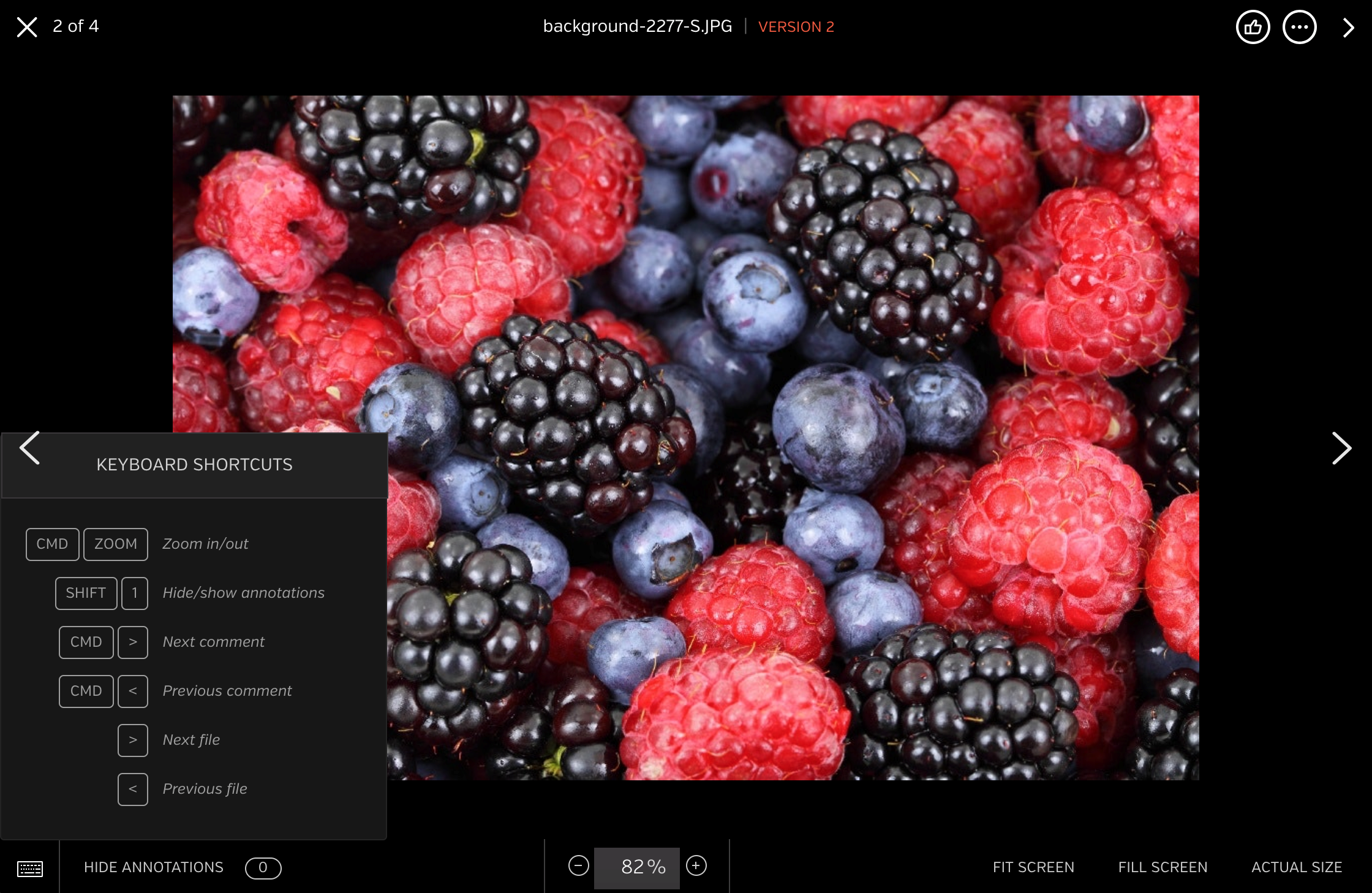
2. Importing address book contacts
Whenever I’m sending files, I hate having to go through my email address book to find my recipient’s email address. That’s why I’ve imported all my Outlook (email) contacts into Hightail. On the send page (which you can access by hitting “Create New”), just click the address book icon on the “To” line and then the import option.
From there, you can import a .csv file that has two columns, one for name and one for email address, no headers needed. Now you’ll have all your contacts available in one place. No more having to toggle back and forth from email to Hightail every time you need to look up someone’s email address.
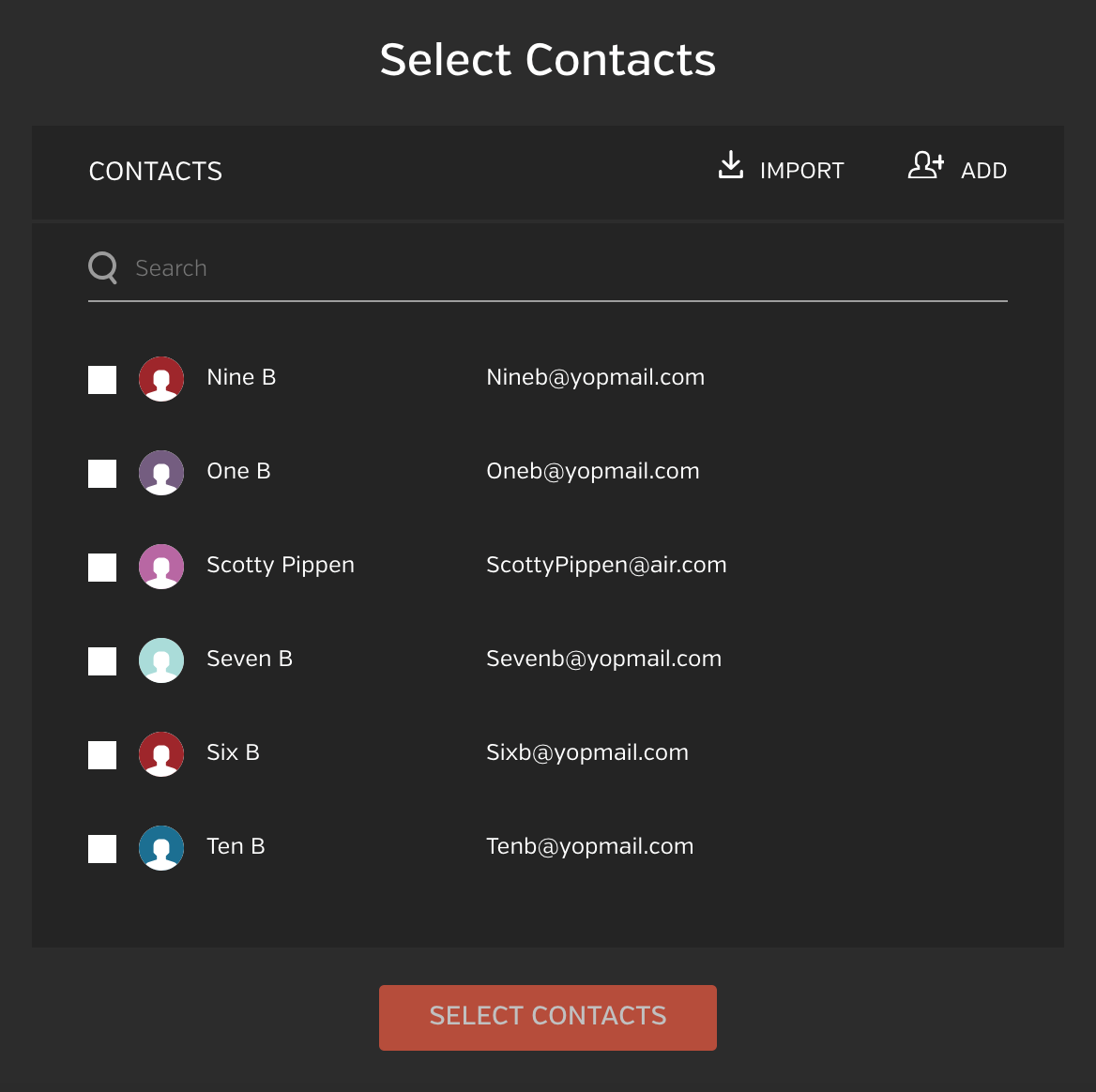
3. “Blue Bar State”
To access what we call the “Blue Bar State,” hover your cursor over a file or Space and a grey circle will appear. Clicking on the circle will bring up the blue bar at the top of your screen. You can add several files and Spaces to the Blue Bar, by clicking on additional previews with the grey circles as well. Then, the Blue Bar offers up several shortcuts for working with those files (which can vary according to your permissions for the Space).
The owner of the Space is able to immediately compare files, request approval, post updates, move the files to a group, copy multiple files to a new or existing Space, download, delete or archive.
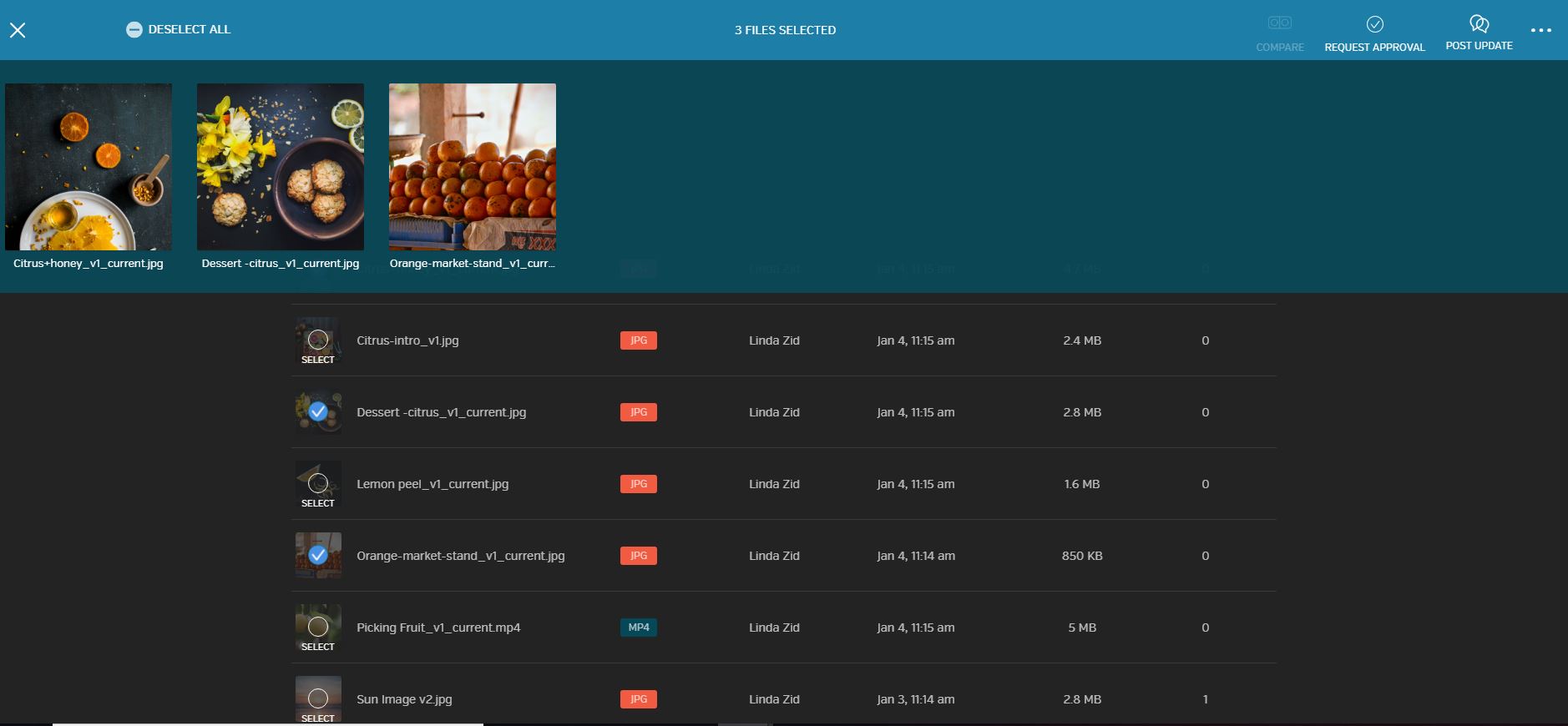
4. Reference an image within your comments
It’s sometimes better to “show” rather than “tell” when it comes to feedback on an image. With Hightail, it can be easy to share an image within your comments, simply by adding the image’s URL in with your feedback. If the URL has a .png or .jpg extension, Hightail will preview that image, once you click “post.”

I find that these shortcuts make reviewing content so much faster, more effective and maybe even a little more fun—and I hope you enjoy them as much as I do!