“Our communication process with clients was cumbersome. There was a lot of talk around the exact part of the design they had feedback on.”
Anya McManis – Founder, AMCS Marketing
“Getting feedback used to involve a lot of administration. We spent a lot of time making sure we were discussing the same thing rather than talking about the creative.”
Erik Arheden – Executive Producer, UPPERFIRST
“When I try and provide feedback to my designer in an email, further clarification is usually needed like, “do you mean this bit?”
Lynette Lim – Principal, Douglas Creative
If any of this sounds familiar, you need to find a way to bring more precision and clarity to your creative reviews. Getting precise feedback on visual files will ensure you don’t have to waste time clarifying comments or run the risk of misinterpreting what someone said. This makes collaboration more fun, ensures your creative team retains their enthusiasm and ultimately leads to better work.
Hightail’s PipPoint™ commenting feature provides a unique way to collect and provide precise feedback on a range of visual files, including images, videos, PDFs and presentations. Here’s how it works:
1. Upload and share your work
Create a Space for your project, drop in your work then share the unique link with your team. Instead of having to download the file, everyone gets instant access to a high-res image preview or video stream. POWER TIP: Get the conversation started by adding your own comment to the file.
2. Collect precise feedback
Anyone with the link to your Space can add PipPoint™ comments right on your visual file. Simply drag the cursor to highlight a specific part of the image, PDF or presentation then leave your feedback. For videos, you can highlight the exact second on the timeline as well as any area of the frame.
3. Get into the nitty-gritty
If you need to be sure you’re hitting the finer points, zoom in on the image to comment on specific details. Then zoom back out to get the big picture again. POWER TIP: Hold down Command (MAC) or Control (PC) and scroll with your mouse to zoom in and out quickly.
4. Have real-time conversations
All feedback is collected in one place so your creative conversations always happens in context of the work. You can even @ mention specific people to ensure they see your note and set a deadline for when you need a follow-up.
These simple steps will speed up your creative reviews and get you on to the next version faster than before (and here’s how we help with versioning). To start realizing the value of precision feedback, come on down to www.hightail.com now.
“With Hightail, our clients place their comments right on the spot where we need to make a change. That saves time for them and us.”
Anya McManis – Founder, AMCS Marketing
“Hightail was a hallelujah moment for us. It allows our clients to be very specific with their feedback.”
Erik Arheden – Executive Producer, UPPERFIRST
“Hightail eliminated wasted time because I can highlight exactly what needs to be done. My feedback is always clear.”
Lynette Lim – Principal, Douglas Creative

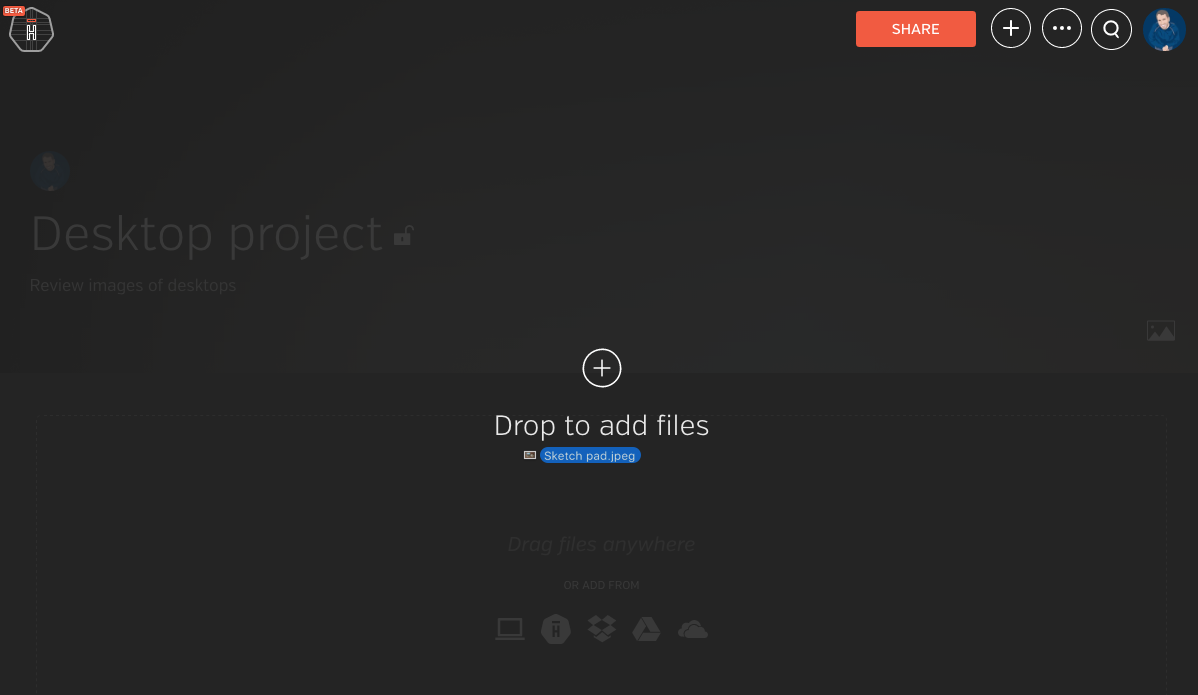
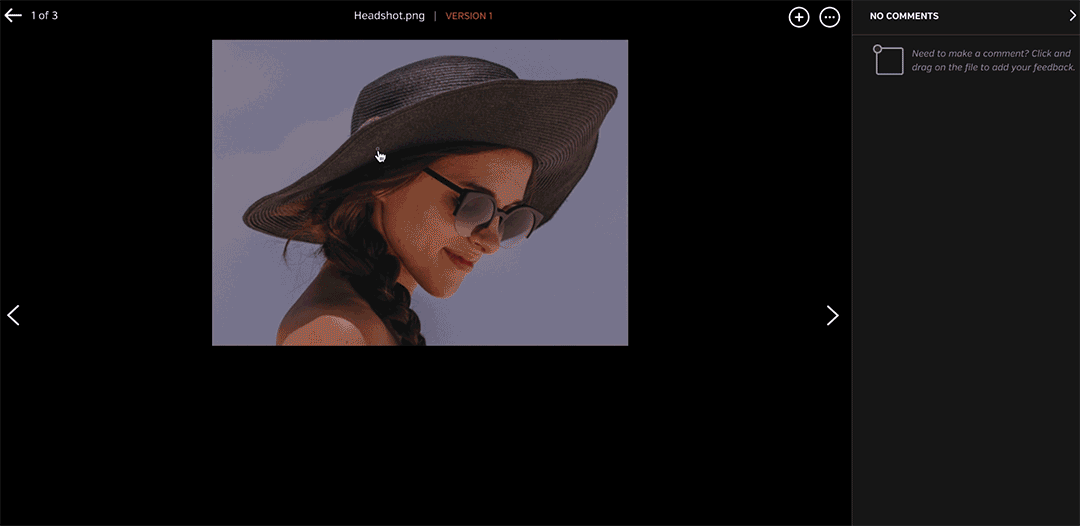
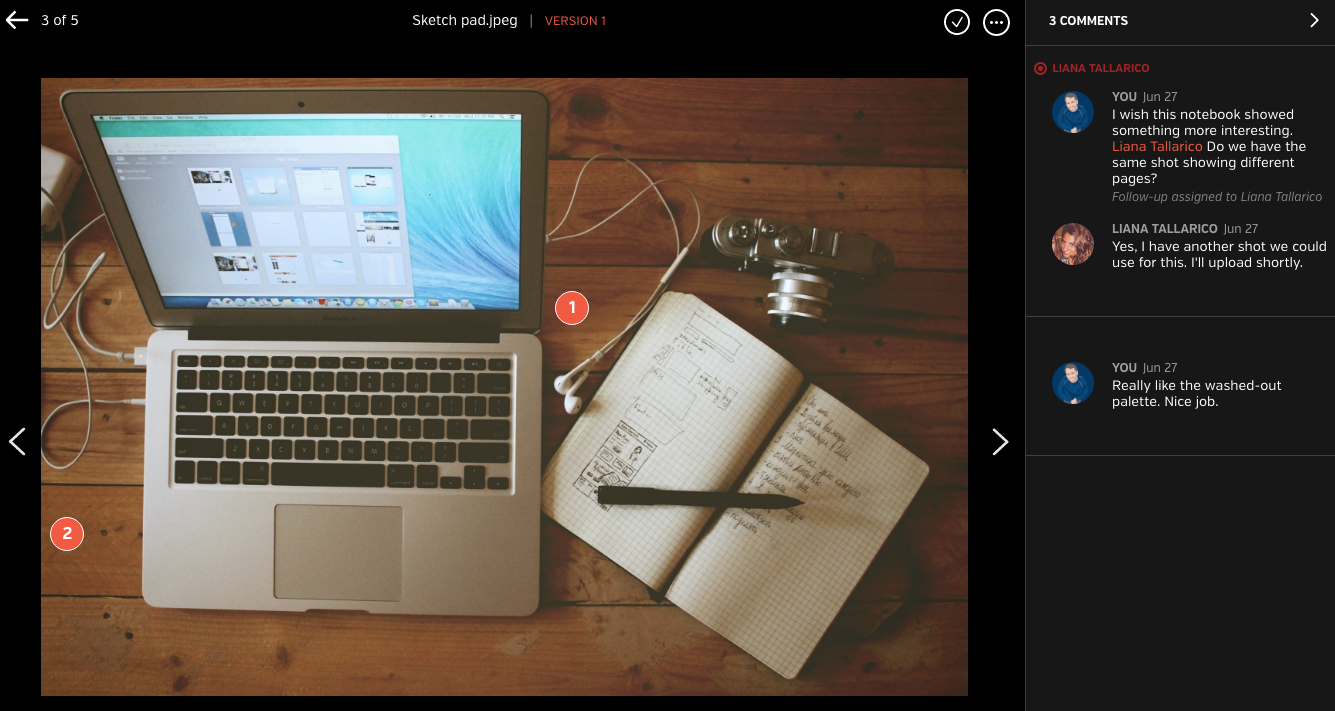
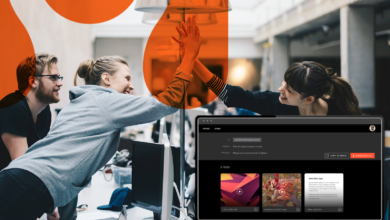

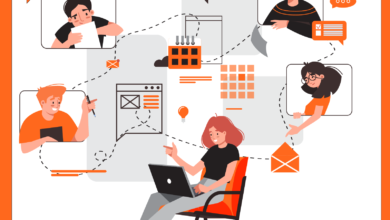
I’d love to be able to hide the little orange numbers, they get in the way of continuing to review the files.
Thanks for your comment Liz. This is definitely something we’re working on. Keep an eye out for a product update coming soon.
So walk me through how the data is received by the editor. Say the video is being edited in Avid Media Composer or Adobe Premiere. The editor outputs a version and posts it via Hightail. Clients make their comments via the Hightail interface. Now, in what form does the editor RECEIVE those comments? Adobe once implemented (then abandoned) similar technology which was very useful because the clients’ comments were importable directly into the edit project. Are you doing something similar?