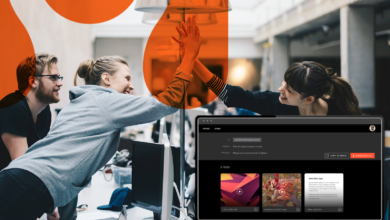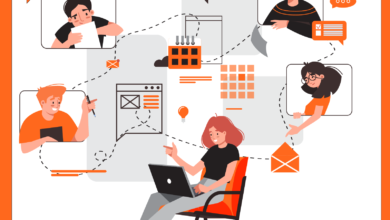My fellow marketers and webmasters: Who here needs to review email content? Web page content? If your hand is raised, you know the drill. Pull up the HTML email content or web page in one screen. Have another screen open with your Basecamp ticket. Spell out every little change that you need made:
“In the body copy of the email, on the second paragraph, change this line.”
While creative development is a romanticized process, we all know it’s a slog. The same work that gets us excited makes us exhausted by review round #3.
But here’s a bit of good news: We’ve just introduced a new feature for all Hightail users (no matter which type of Hightail account they have), which will make reviewing email and web content reviews happen faster. Here’s how it works:
Start a Hightail Space
In addition to including files from your computer, Dropbox, Box, OneDrive and OpenText Core, you’ll now see an icon to add an HTML URL—which you can also use for web-based emails, in addition to web pages.
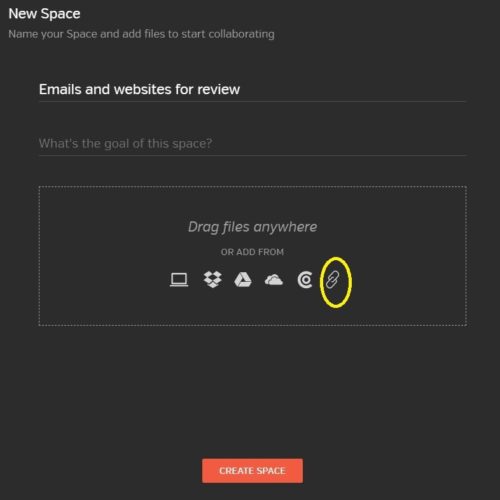
When you click the add files icon, you have the option to add a URL. By hitting the plus sign next to the most recent URL you added, you can add up to a total of 10 URLs.
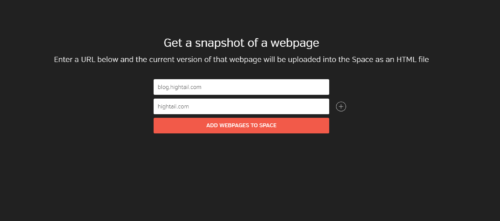
As you are building your Space, you can also click “Add More” to add either URLs or your other forms of content.
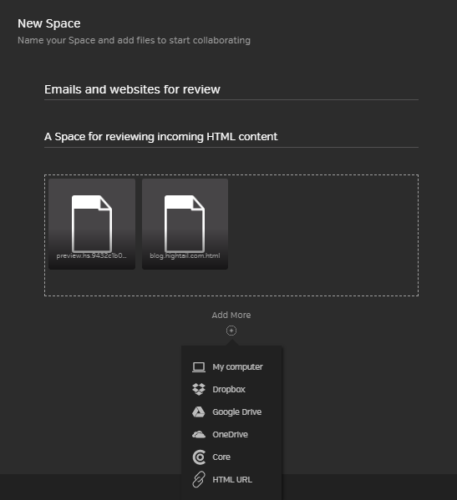
Once you have added the URLs, a static preview of your HTML will automatically show up in Hightail.
Note: You can also upload HTML files by using the “My Computer” option, instead of the HTML links.
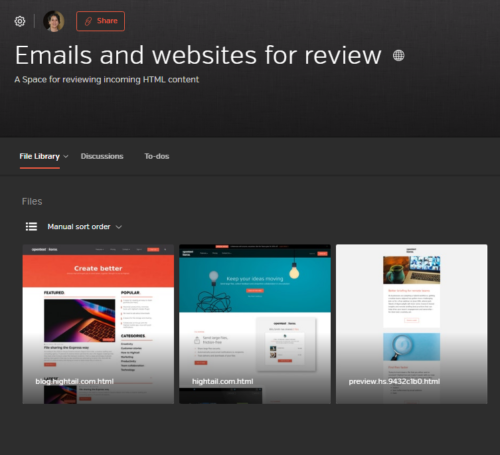
From there, you are able to mark up the HTML file preview with your feedback, just like you would with other file formats that preview automatically in Hightail.
Content producers can immediately see where feedback is being referenced, and reviewers can leave their feedback faster. You can even call it out for their attention by using Hightail’s @mention feature—which sends them a notification and then highlights their name in Hightail orange.
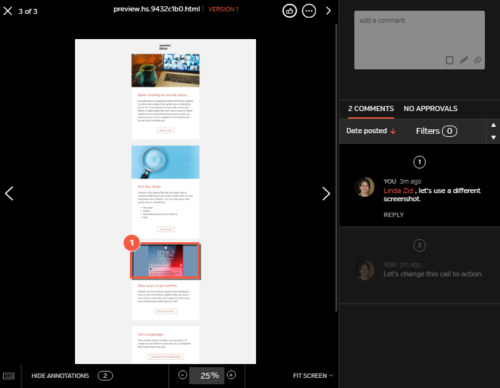
You will be working on a static view of the web page (with non-clickable links) and you will be able to work with that file the same way you work with any other file in Hightail—with the ability to add new versions, request approvals, post updates, Like it, download, delete or archive the file and compare files or versions of files.
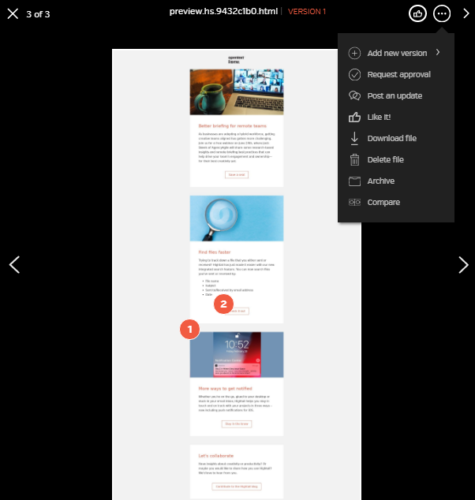
If you choose to download the file, however, it will be saved as an html file to your computer.
Note that You can also upload HTML files by using the “My Computer” option, instead of the HTML links.
We’re excited to bring this essential functionality of previewing HTML files for review and approval to creative and marketing teams, but we know our work isn’t done. Keep an eye out as we continue to enhance this preview feature and add to our supported file preview formats.