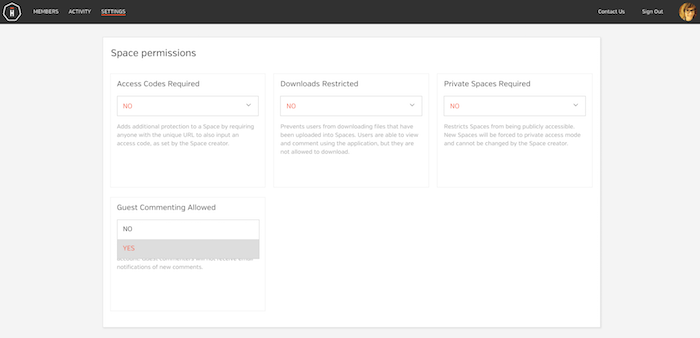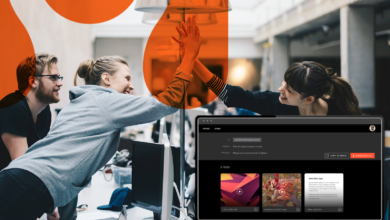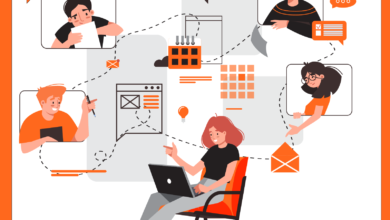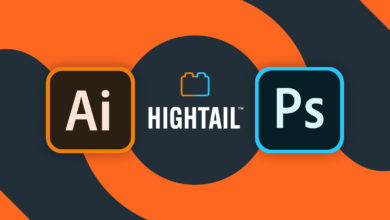You know the value of getting precise feedback on creative work from your team. The more detailed the comments you collect, the faster you can create new versions, get final approvals and bring your work to market.
We know that it isn’t always easy to ask your external client or partner to sign up for a Hightail account (even though it’s free) so they can leave their feedback on a shared image, video or other visual file.
So you go back to the old way of them laboriously describing what they’re talking about in an email and you spending time collecting and collating all those messages. But why should the power of PipPoint™ comments be just wielded by Hightail users?
That’s why we’ve introduced Guest Comments, which allows anyone following a Space you’ve shared to leave their feedback without first needing to sign-up for a Hightail account. It’s a great way to provide your client with a valuable tool that’s commitment-free for them and will make your business look good.
Guest Comments is now available for our Business plan users. All you have to do is turn on the feature from the SETTINGS menu of your account’s admin dashboard.
Once activated, Guest Comments will be available on any Space created within your Business account. Simply share a Space with your client or project stakeholder as usual. When they want to leave a comment on your great work, all they have to do is enter their name and email address along with their comment. We’ll remember them so your guest won’t need to input their details again when they next provide you with feedback.
If you don’t have a Hightail for Business plan but would like to give Guest Comments a try, ask us about a free trial now. Or leave your own guest comments on any of the images and videos in this Space.