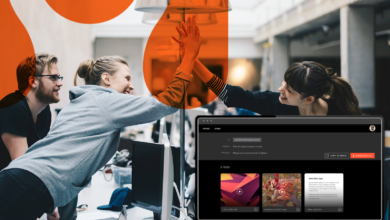While Hightail makes it easy for teams to collaborate, there are certain permission levels for each user’s account, depending on their subscription tier. Can a Hightail Lite user upload even larger files if it’s to a Teams or Business plan user’s Space? Does a Pro plan user have more collaboration privileges than a Lite plan user? What if I don’t want to ask our CMO to sign in to view our creative files? Kudos to our talented product team for figuring it all out. This post will break it all down for you:
Can a Hightail Lite user upload even larger files if it’s to a Business plan user’s Space?
As a free (Lite) user, you have the privilege of:
Sending large files sized up to 100MB to anyone, and your files will stay active for 7 days. You can also store up to 2GB in Hightail Spaces.
If you’re a Lite user collaborating within a Teams or Business user’s Space – you can preview and download the content that is shared with you through Hightail, as well as leave precise comments and @mention other users in the Space. You can also upload content to the Space directly (depending on the Space owner’s permissions), however you’re still restricted to only uploading 100MB at a time. There are no storage restrictions if a Lite user is uploading files to a Space that is owned by a Pro, Teams or Business user.
Power user tip: If you do have a Business or Teams account, take advantage of the UPLINK feature to allow your Lite collaborators to send you large files. You can then copy that file to the Space you’re working in. Your UPLINK url can be set by opening the user panel in the top right hand corner of your Hightail account.
My designer has a Hightail PRO account. If I share a Space with them and I’m a Business or Teams account holder, how can they collaborate?
The same rules apply to PRO users as it does to Lite, with a few exceptions. PRO users may upload and send files sized up to 25GB, with unlimited storage and configurable expiration date and access code setting. That means that if you share a Space with a PRO user, and you need them to upload content to the Space, the largest file size they will be able to upload is 25GB. PRO users will also be able to perform light collaboration actions such as commenting, @mentioning and approving files if the approval is requested of them. PRO users will not hit any overall Space size limits when uploading content to a Teams or Business user’s Space.
What about if I don’t want to require my CMO to sign up for an account to review work?
You may not want to bother senior level executives or clients with signing up for another software account (even though it might totally would be worth it). We’ve got a solution for this scenario as well.
First off, simply sending a file with Hightail means that your recipient does not need an account to access your content – though you do have the permission to require this if you’d like by checking the Verify Recipient Identity box when sending.
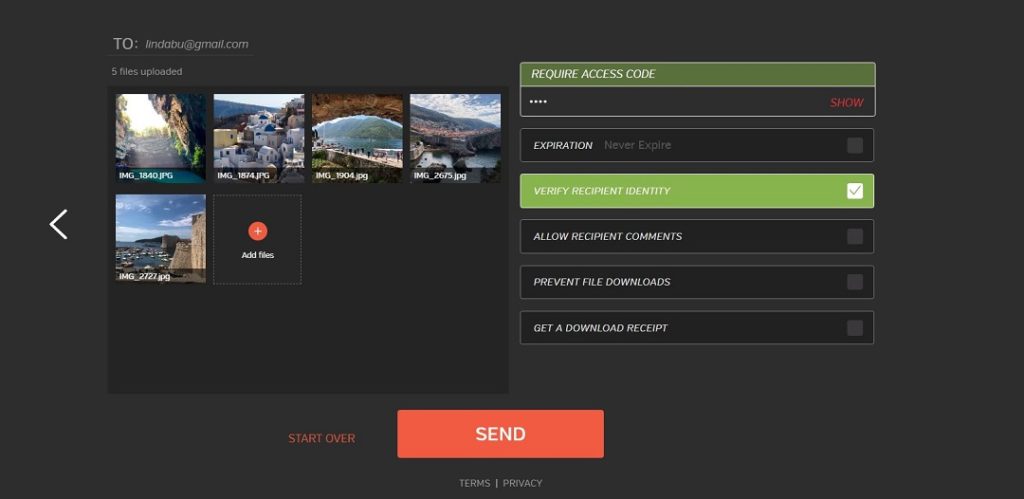
Second, if you share files with your reviewers via Spaces, the files will preview automatically and they can preview, download and leave precise comments (note: Guest commenting is a Business only feature) on file previews without needing to sign in to Hightail, if you have set the Space access level as Public.
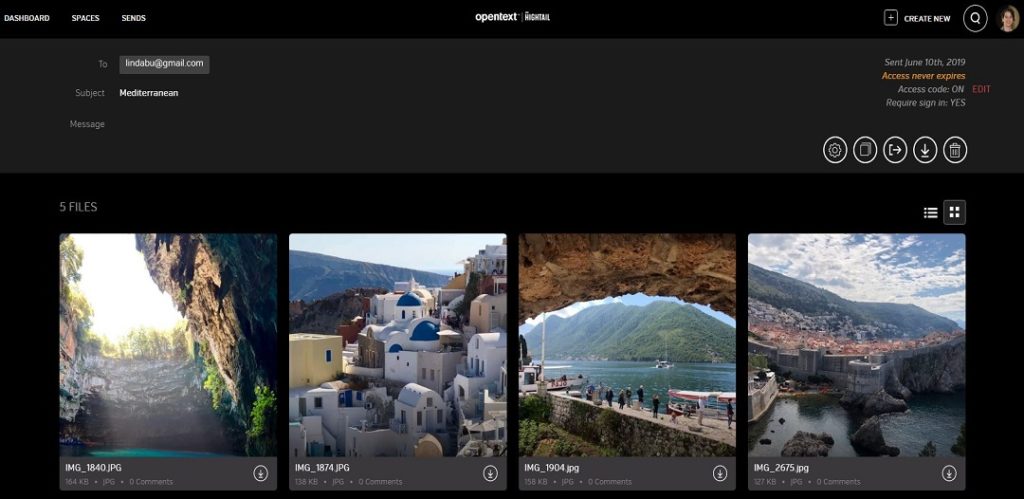
The benefits of asking a reviewer to sign in to their personal (even free) Hightail account, however, is so that you can more accurately keep track of their comments, allow them to contribute content, and you may also route files for their approval. You can ensure this by changing the settings to make the Space only available to those who have been invited.
How do I allow my team members to collaborate on creative content without boundaries?
The best way to unleash the power of collaboration for faster creative reviews is to have all of your internal and external team members – including freelancers, agency partners, reviewers, designers – under the same Business or Teams account, where they’ll have the same upload permissions, as well as the ability to assign tasks, route approvals (or approval), comment, resolve follow-ups and more.