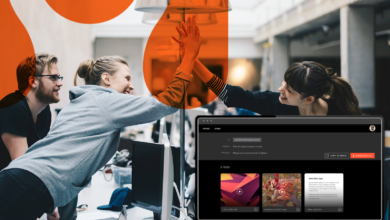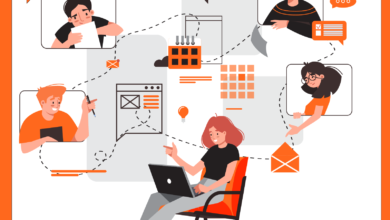With nearly 10,000 unread emails currently sitting in my mailbox, I’ll be the first to admit that employees suffer from inbox overload. Hightail recognizes this issue, which is why we’ve designed a solution to help creative teams move the conversation around large, multimedia files out of email and into a software designed for managing creative reviews and approvals.
We’re excited to announce that we now offer new ways to edit your notification preferences in Hightail—so you can stay on top of your creative projects and follow the conversation.
There are two ways to stay updated in Hightail
The first is through email notifications. I know, I know, a bit contrary to my above statement of moving the conversation out of email. But, let’s face it, email is a habit that is hard to break, especially when other business conversations are happening there. We rely on email to get the information we need (such as Hightail’s new feature announcements, like this one). Fullscreen, for example, appreciates the fact that Hightail notifications come to their inbox in real-time, so the team can follow up on next steps quickly.
In Hightail, you can set your default future notification preferences for email at the user account level, or you can choose how you are notified for the individual Spaces that you follow.
To change your default notification settings, click on your avatar in the top right-hand corner of Hightail when you are logged in.
Once you expand your account panel, select “EDIT” next to Email Notifications
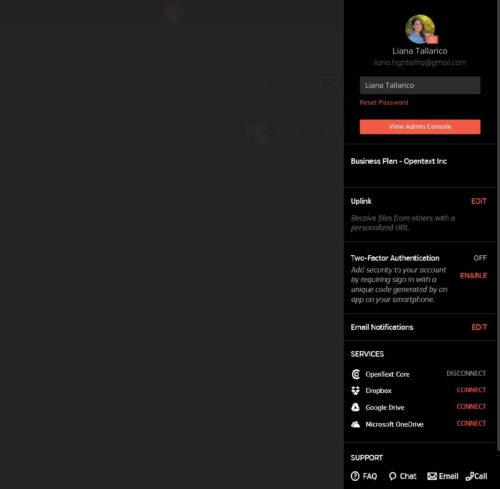
Here, you can choose to follow all of the activity more closely by selecting “Everything.” This will send you email updates for all new comments, file uploads, follow-ups and approval requests that happen.
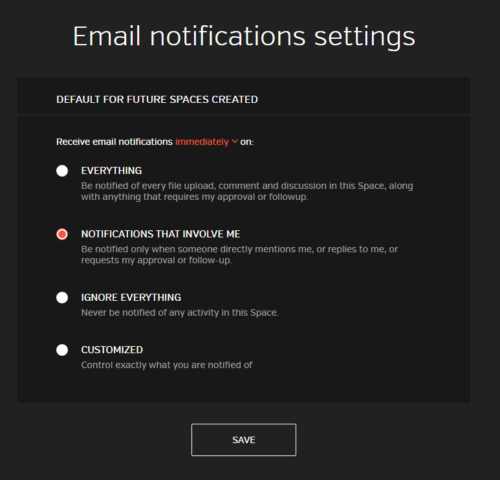
If you’d prefer to spare your inbox from receiving all updates, you can limit the notifications to only send updates when you are mentioned, your approval is requested, you are assigned a follow-up or if you’re assigned a to-do. For this setting, select “Notifications that involve me.”
As you can see in the image below, you can choose from the dropdown above the selections whether you would like to receive the notifications immediately as they occur, hourly or daily. If you need to follow up quickly, I’d suggest you opt to receive notifications immediately instead of daily.
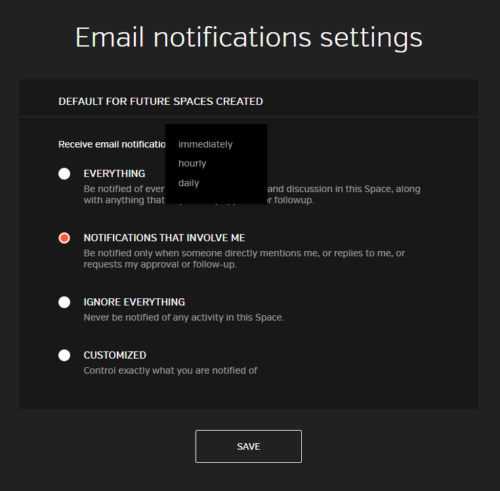
If you really want to limit email notifications, you can simply choose to “Ignore everything” for the particular Space, and just check in to Hightail when you want to see the Space activity.
And finally, you can be even more selective about when you are notified by selecting the “Customized” option. This opens up options to receive notifications when they particularly involve you, when there are comments or discussions that are posted to a Space and when a file is uploaded or versioned.
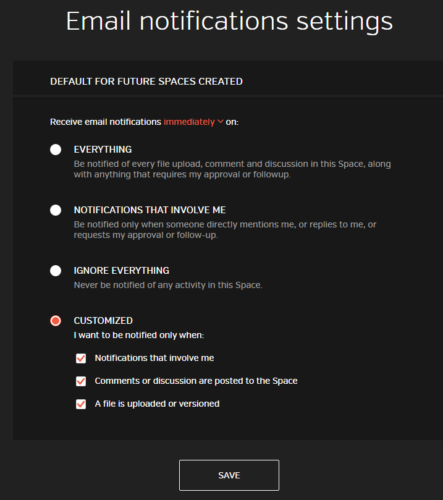
Some projects may be more important than others. For this reason, you can also adjust the notifications at the individual Space level, selecting from these same options by clicking on the gear at the left-hand corner when you’re in a Space, and selecting “Email notifications.”
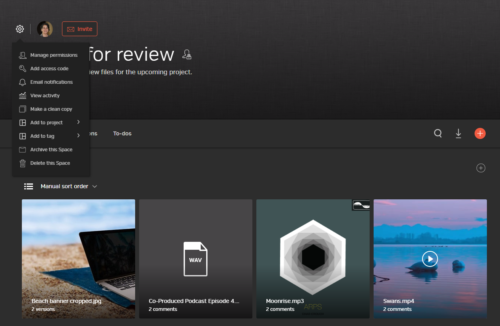
The second way to follow the conversation, if you are on a Teams or Business plan, is directly in your Hightail activity feed, which you are taken to when you log in to Hightail.
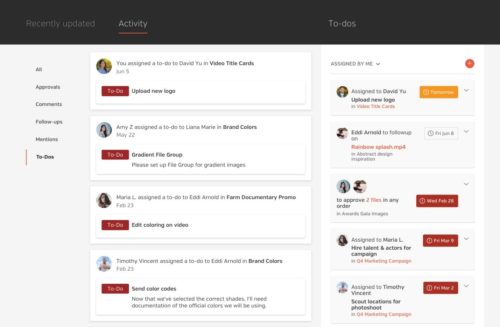
Here, you can filter activity in several ways:
View all activity occurring on the Spaces which you follow, with updates listed in real-time and in chronological order.
Approvals will list out the approval requests made and their current status (Pending Approval, Approved or Needs Work) for all of the Spaces that you follow.
Comments will filter to all of the comments made on the Spaces that you follow.
Follow-ups and To-Dos will display all of the next steps requested in the Spaces that you follow, regardless of who they are assigned to.
Mentions will show you the comments you’ve been mentioned in, or where you’ve mentioned someone else.
No matter how you choose to stay on top of creative projects, we’re here to help keep your ideas moving. Want to find out about more ways to get notified of your Hightail project updates? Read @you: Here’s how to stay on top of project updates with Hightail.