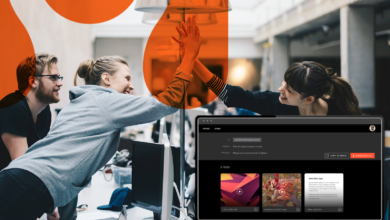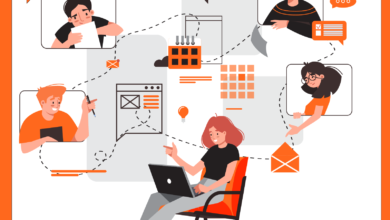Are you the type of person who keeps every email that you send or receive? According to a Campaign Monitor article, that means you add on 121 emails a day—for a grand total of 44,165 each year. That’s a lot of email to sift through if you’re looking for feedback on the creative content you’re collaborating on.
Hightail makes it easy to choose which emails you are receiving for the projects you are collaborating on—and you can do so at the user account or individual Space level.
Changing default notification settings at the user account level
To change your global email notifications, log in to Hightail and click on your avatar in the top right-hand corner. This will expand your account panel, and you’ll want to select “EDIT” next to Email notifications.
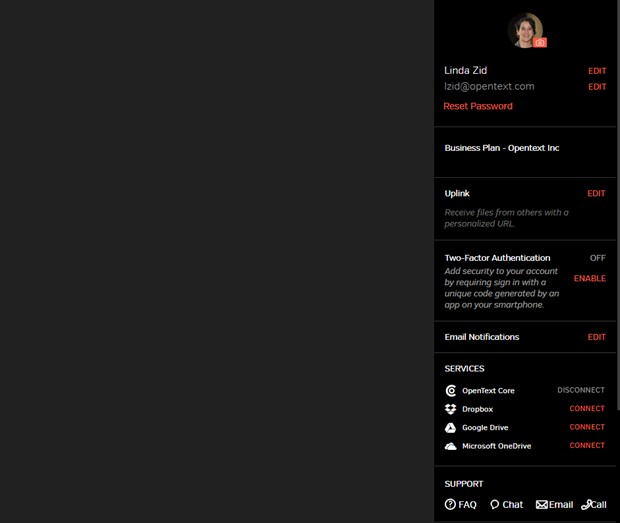
This will open up a “Global Email Notifications” screen, which will allow you to choose email settings for all future Spaces that are created. (As noted in the screenshot below, you will continue to be notified of all to-dos, @mentions and approvals immediately as they happen.)
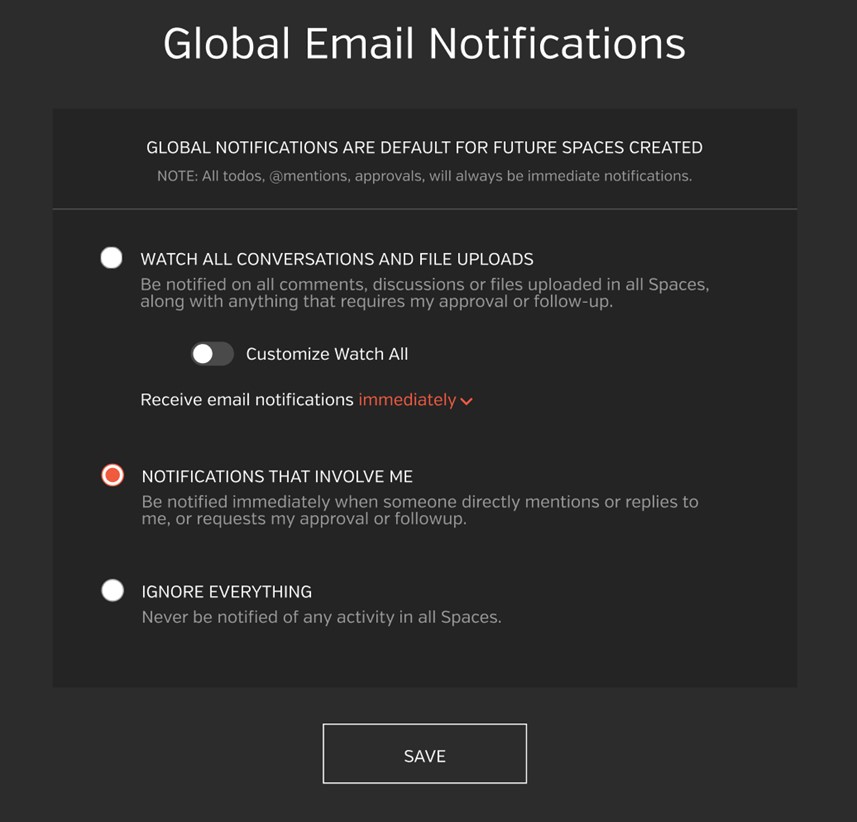
But let’s suppose that you don’t want to receive quite that many notifications. By selecting “Watch all conversation and file uploads,” this will send you email updates for all new comments and file uploads (in addition to all the follow-ups, to-dos and approval requests that happen). You can be even more selective about what actions you are notified by selecting the “Customize watch all” option. This allows you to opt out of notifications for comments or new file uploads for Spaces you follow.
And as you can see in the image below, by selecting the “Receive email notifications” dropdown that appears, you can choose whether you would like to receive notifications for comments and file uploads immediately as they occur, hourly or daily. Please note that all notifications for mentions, approval requests, follow-ups and to-dos will always be immediate, unless of course you’ve chosen to “Ignore everything.”
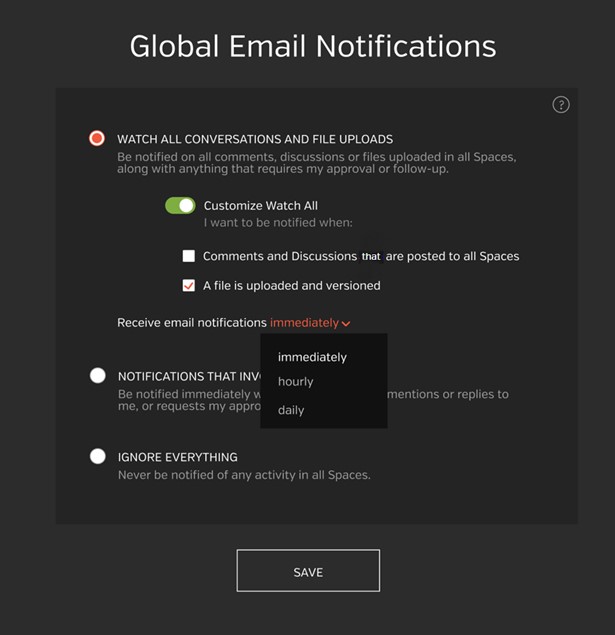
You also have the ability to choose “Notifications that involve me” to only get the instant notifications when you are mentioned, your approval is requested, you are assigned a follow-up or you’re assigned a to-do.
If you really don’t want to receive notifications, you can simply choose to “Ignore everything.” (If you have a Hightail Teams or Business plan, you can just check your activity dashboard, which you see once you log in to Hightail, when you want to see any activity.)
Changing default notification settings at the Space level
You may want to keep up on more details on certain projects, but not all of them. Hightail also makes it easy to get notifications at the individual Space level, selecting from these same options by clicking on the gear at the left-hand corner when you’re in a Space, and selecting “Email notifications.”
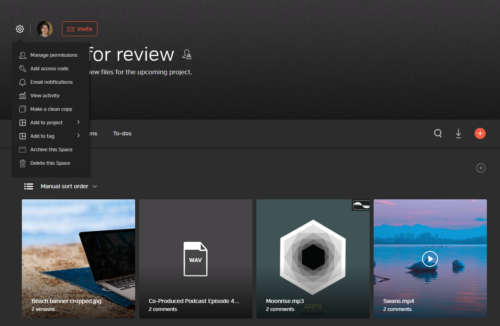
In addition to email notifications, Hightail can help you keep track of project updates through mobile push notifications and your activity dashboard. To find out how, read @you: Here’s how to stay on top of project updates with Hightail.