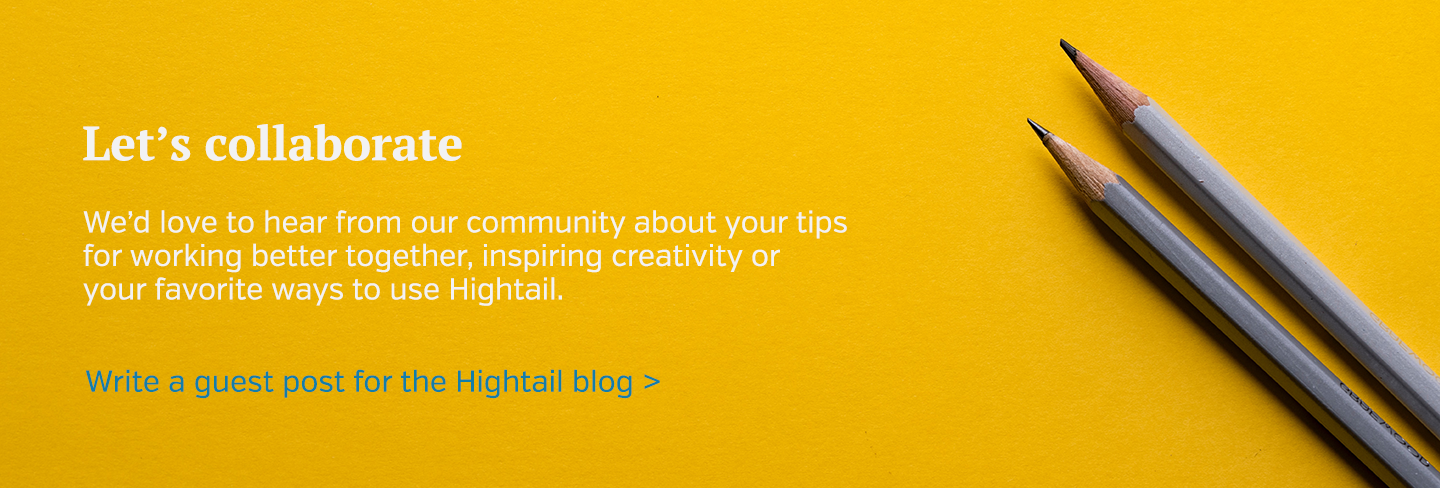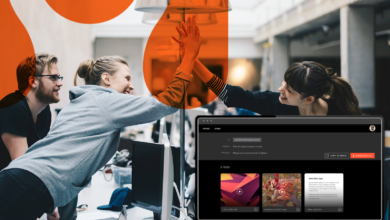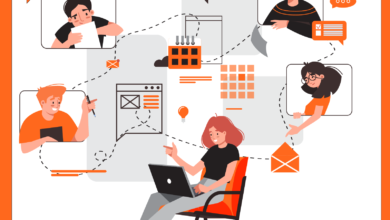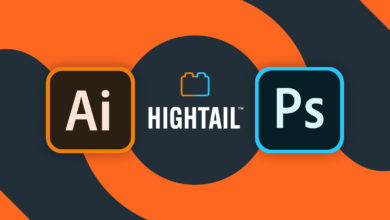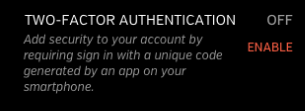
By definition, two-factor authentication adds another layer of security to your online account by “requiring two ways of proving your identity,” according to a CNET article. Without both factors, you can’t get into your account—making it harder for anyone trying to hack into it, but also making your account less of a target because of the difficulty involved. The article describes it as similar to swiping your debit card (with the first factor being your possession of the card) and then entering a PIN (and the second factor is knowing your PIN).
For Hightail, the two factors are a unique code that you will receive through an authenticator app on your phone and the second is your username and password. Please note that setting up two-factor authentication does require that you have a mobile phone and download a free third-party authenticator app (Microsoft Authenticator for Windows Phone 7 or Google Authenticator for Android and iPhone).
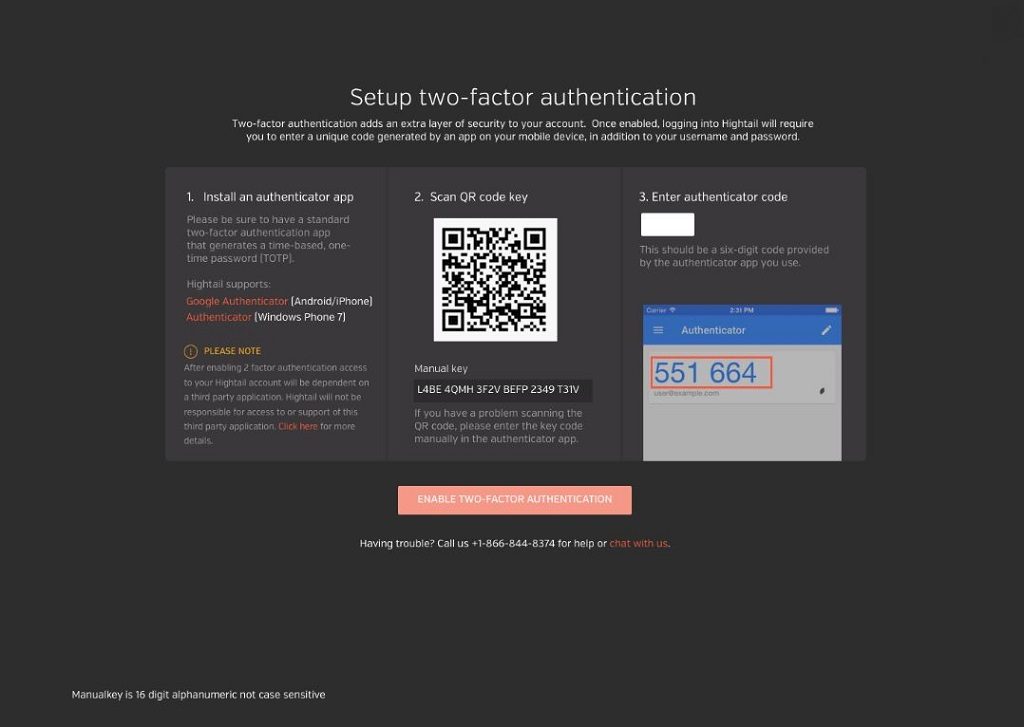
Once you have set up two-factor authentication, Hightail will prompt you for the authentication code after you log in the way you normally would.
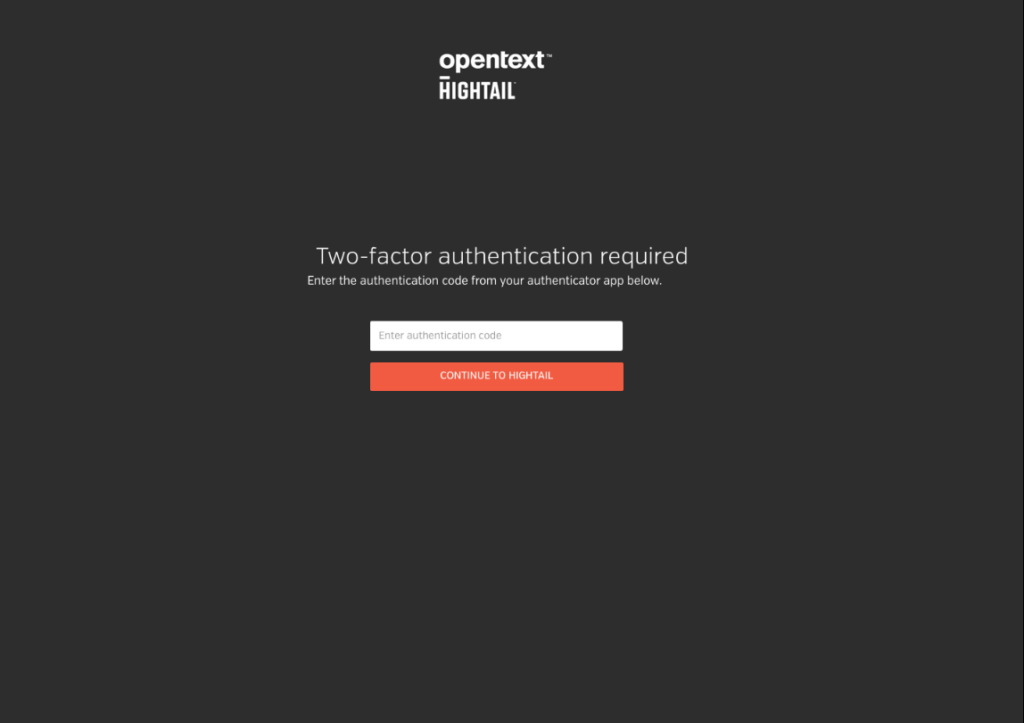
Administrators can even enable or disable two-factor authentication enterprise-wide—including having the ability to set up a date that two-factor authentication must be implemented for all users at your organization.
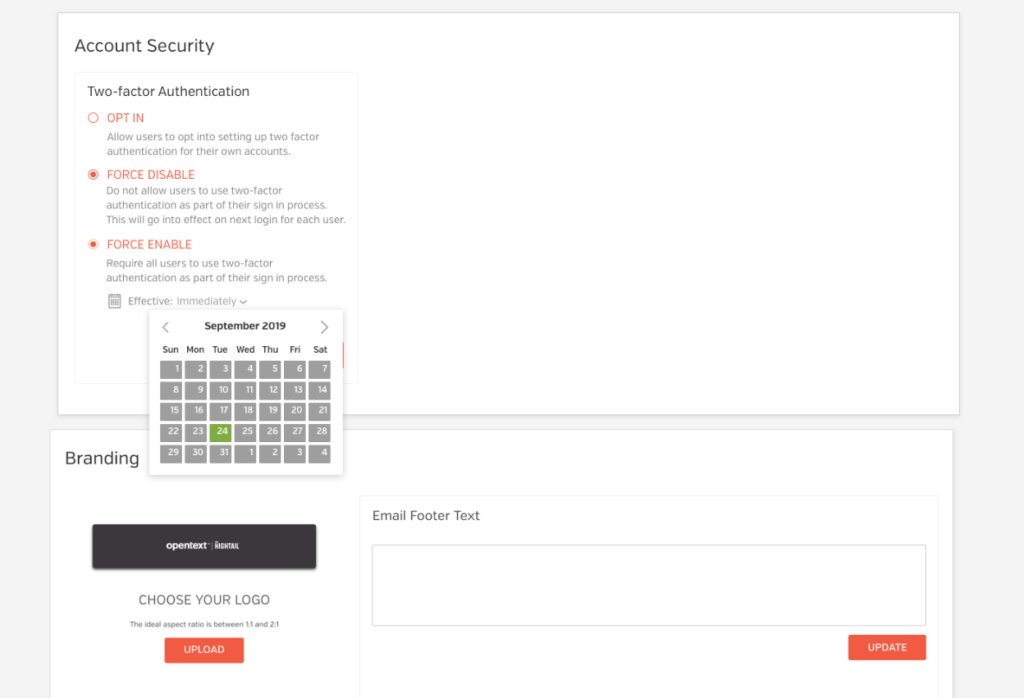
If that feature is used, users will see a message informing them that it is time to set it up:
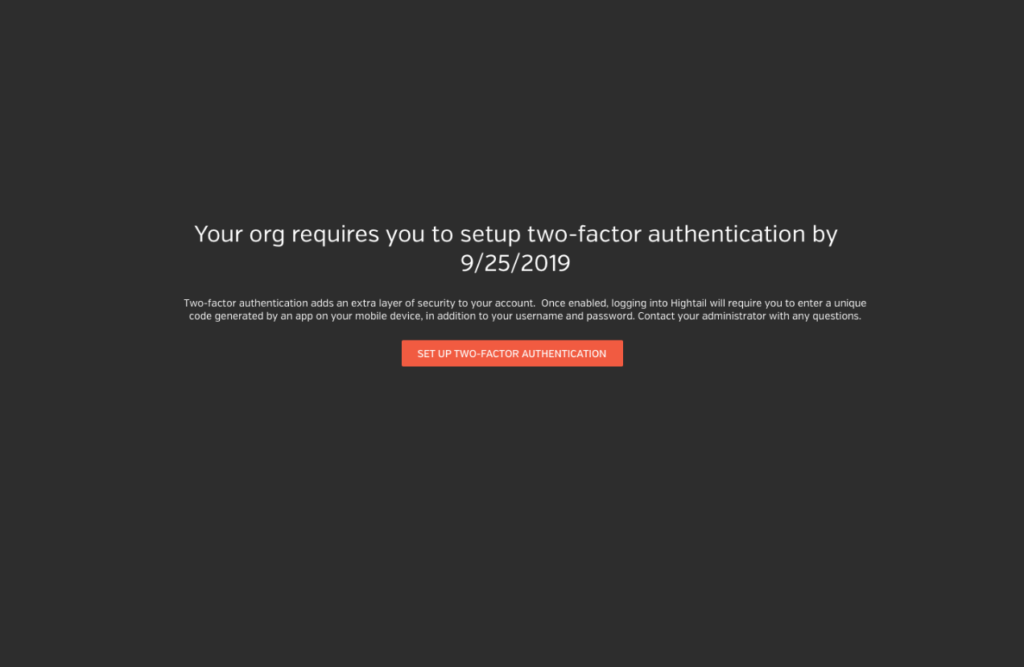
Hightail users will be able to access two-factor authentication in their avatar panel sometime in mid-November 2019. It will be available for all Hightail users—including Lite, Pro, Teams and Business accounts—unless single sign-on has been enabled. (Single sign-on, common in larger organizations, means a user can access multiple applications with one set of login credentials. For information about switching to two-factor authentication, please contact your single sign-on provider.)