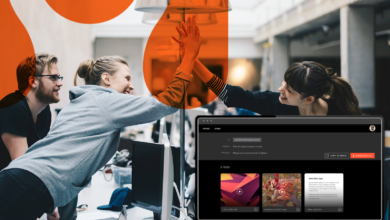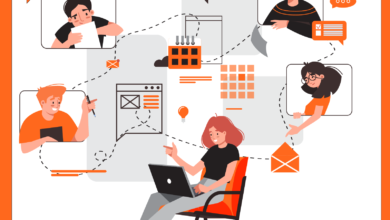Hightail makes it easy to share large files with both internal and external collaborators. But just because you’re sharing content with someone for review, feedback or approvals, that doesn’t always mean you want them to have full access to do anything they want with those files. To prevent files from being accidently deleted from Spaces or downloaded and shared broadly prior to the final version being ready, you need more control.
Click here to try Hightail free and experience file sharing and collaboration the way it should be.
Hightail not only offers multiple ways to share files securely , but it also gives you complete control over how your recipients interact with those files—and this blog post will show you where those controls exist at the file level, Space level and Enterprise Admin level.
Manage access to your files when sending
Want to put specific security measures in place for how your recipient interacts with the file(s) that you send to them? Hightail can help you ensure your files are only shared with the people you want to share with, and you can also control how they interact with your files.
Here are six ways to control files you send using your Hightail Pro, Teams or Business subscription:
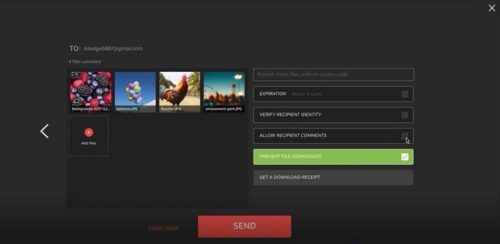
- Assign access codes – By setting an access code and only sharing that code with the intended recipient(s), you can add an extra layer of security to that file. You can also change that code if/when you no longer want a particular recipient to access the file.
- Set expiration dates – Working on a project where you only want a recipient to have access to the file for a brief amount of time? You can set a file to expire after one day, one year or whenever the recipient should no longer be accessing the file.
- Verify recipient identity – With this option selected, the recipient will be required to sign in to Hightail using a confirmed email address—so nobody but the intended recipient will have access, even if the recipient forwards the link to someone else. Note that your recipient will be directed to sign up for a free Hightail Lite account if they do not have an existing account.
- Allow recipient comments – Are you looking for feedback on the files you’re sending? If the answer is yes, you can check “Allow recipient comments,” which gives your recipient the option to mark up your file preview, quickly leaving precise feedback in Hightail.
- Prevent downloads – Choose this option if you only want your recipient to be able to view your files, but not be able to download them.
- Get download receipts – You will receive an email letting you know exactly when your recipient has downloaded your content by selecting this option.
Manage control of your Spaces
You can also limit the access that recipients have within a Space. (You can think of a Hightail Space as a visual folder to organize and collaborate on files). This saves you the time (and heartache) of somebody deleting your file or moving it to another Space—without realizing the effect that has on others who might need it down the road.
For example, let’s say you’ve created a simple portfolio in a Hightail Space, and you’re ready to start sharing it with the world—but you don’t want everyone to be able to make changes to it. With a Teams or Business plan subscription, Hightail makes it easy to manage the permissions for your Space.
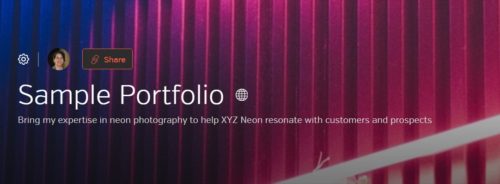
The gear icon to the left of your avatar offers the “Manage permissions” option, in addition to the ability to add an access code to the Space and take advantage of other Hightail features.
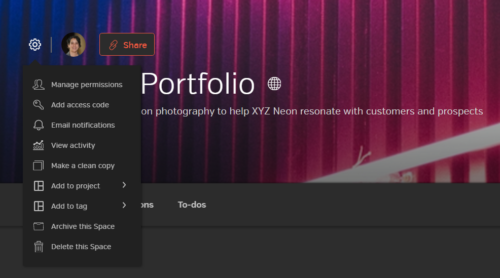
By clicking on the Share icon to the right of your avatar, you’re given the option to “Change” who can follow and edit the Space (in addition to copying the link for sharing purposes).
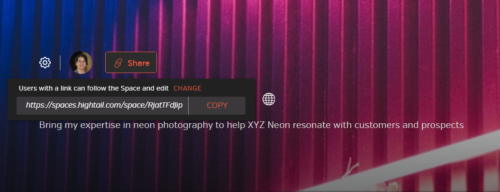
Clicking on either “Manage permissions” from the gear dropdown or “Change” from the “Share” dropdown, will take you to the Permissions page for that Space.
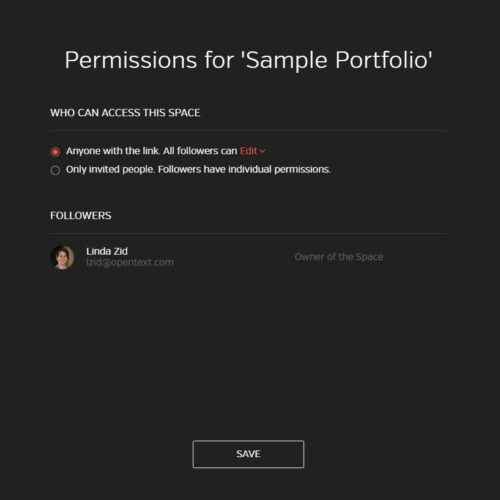
By clicking on the “Edit” dropdown, you can choose a standard permission for anyone who is accessing your Space.
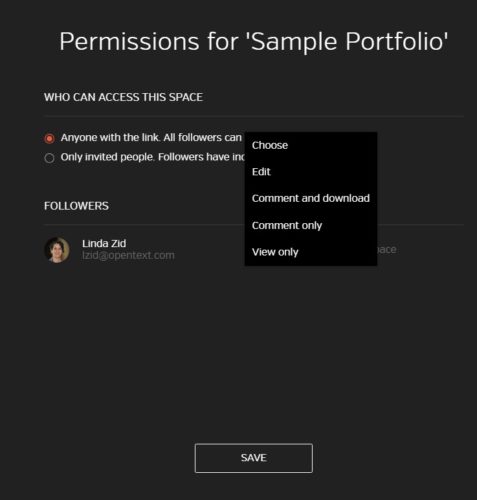
You can choose how anyone with the link can interact with your Space:
Edit: This allows access to full capabilities, including deleting files and uploading new versions.
Comment and download: Although users with this permission setting can’t edit files, they can still leave precise feedback on content, in addition to downloading the content.
Comment only: This user can only add feedback and cannot download or edit files.
View only: The most restrictive of the settings, this means the file can only be viewed, not commented on, edited or downloaded.
If you choose the option to only allow invited people to have access to the Space, permissions for each of those “Followers” can be managed individually with the ability to choose from the same four options.
Manage control through your Admin Console
If you’re a Hightail administrator for a Business account, you have even more control of how others interact with your organization’s content—for both Sends and Spaces.
For Send permissions, Hightail Business admins can control settings that require everyone within an entire organization to verify recipients, set file expirations and/or require access codes for the files they send. Admins can also choose whether access codes must follow password complexities—including 8-characer minimums, as well as the need for upper and lower case characters, a number and a special character.
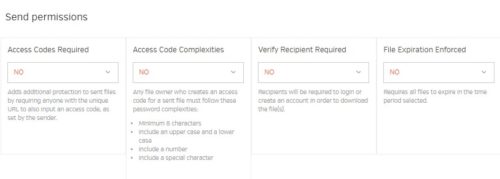
Admins can also control access code requirements and complexities for all Spaces created by anyone in the organization. Other Space controls include restricting downloads, choosing whether or not guests can comment within a Space, choosing whether Spaces are private or if anyone with the URL can access them (as well as the default for that control) and whether an approval request is restarted after a file is versioned.
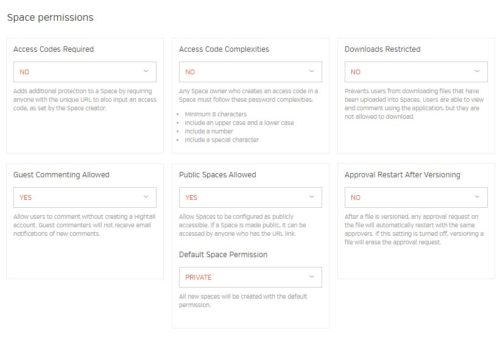
The ability to control your content will depend on the Hightail subscription tier your account is on. For more details regarding our Lite, Pro, Teams and Business plan, please visit our Pricing page.