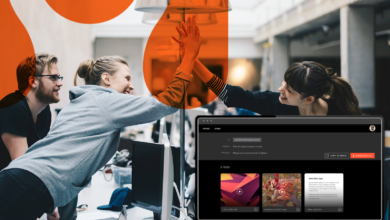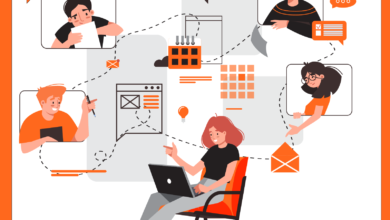When it comes to creative design, the little things you do that get tangled up in processes can add up to big chunks of lost time and lost opportunities for creativity. In our recent survey with Digiday, 93 percent of respondents said they sometimes run over the original allotted time for creative review and production. And in addition to that lost time, 81 percent said that cumbersome creative processes hinder creative quality.
The Hightail plugin for Adobe can streamline those processes by cutting down on how much you move back and forth between applications—making it easy for you to do it all without leaving your Adobe Photoshop or Illustrator application.
Here are the Hightail features designed for faster creative reviews that you can take advantage of directly within Photoshop or Illustrator using the Hightail plugin:
Share .psd and .ai files directly with reviewers
Whether your reviewers are internal stakeholders or external clients, when you use the Hightail plugin you can share your Adobe Photoshop and Illustrator files directly without leaving Adobe applications. If you’re working on a design and want to get someone’s feedback, you no longer have to switch to email, instant messaging app or file sharing solution to do that. With Hightail Sync, you can quickly create a Space from the “Link file to a Space” view in the plugin or use the command line, and you can invite members and even include a note to clarify what you would like from them.
Even if the person you are collaborating with doesn’t have Photoshop or Illustrator, they are able to preview your .psd and .ai files automatically in Hightail, so there’s no need to export files to a different format for reviewers to preview—saving you even more valuable time.
Stay in sync with version control
Without having to switch between Hightail and Photoshop or Illustrator, designers who’ve made changes to a file based on feedback from reviewers can simply sync the latest version to Hightail for review, and notify reviewers that a new file version is available.
Add variations of a file
Similarly, designers can create multiple variations of a design by toggling on/off layers in a Photoshop or Illustrator file, and are able to sync multiple different options to Hightail of the .psd or .ai file.
Add feedback and send notifications about the feedback
Have something to say about the design or want to add more context to the changes? The plugin offers another way to cut down on email clutter. Comments can easily be added to a file, either as you’re syncing a new version of the file or as a standalone activity—which will then be added to the file the next time the user syncs. Just like in Hightail, the plugin notifies someone that a comment has been made if that person has been @mentioned in the comment.
Request follow-ups
There’s also no need to switch to a project management application when using the plugin.If you need someone to follow up on an item, you can also easily let them know in the plugin by using an @mention—which will then automatically create a to-do item for the assignee in Hightail. You can even assign specific due dates.
Request approvals
Now that you’ve received and addressed all of the feedback on the design, it’s time to get a final sign-off. There’s no need to track someone down to get their approval. Requesting approvals is also incredibly easy to do with the plugin—and you can assign due dates here as well.
To download the Hightail plugin, please visit the Adobe Exchange.
For more about the plugin, please read our Knowledge Base article.